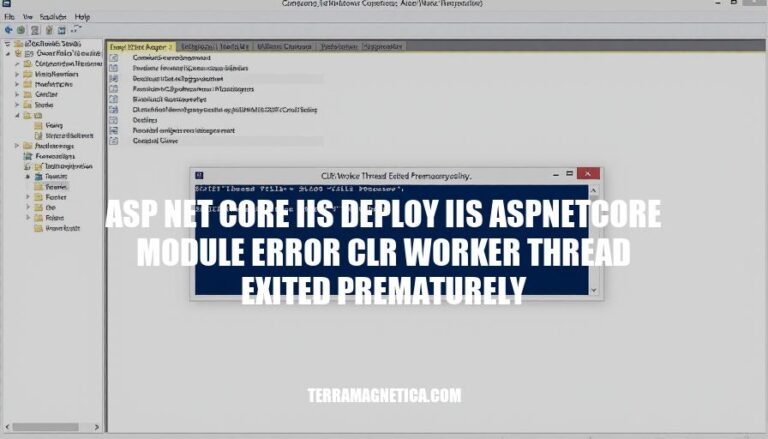Deploying ASP.NET Core applications to IIS can sometimes lead to errors, one of the most common being the “CLR worker thread exited prematurely” error. This issue often arises due to misconfigurations in the ASP.NET Core Module (ANCM) or mismatched runtime versions. Understanding and troubleshooting this error is crucial for ensuring smooth and reliable deployments of ASP.NET Core applications on IIS.
Understanding the Error
The error message “CLR worker thread exited prematurely” during an ASP.NET Core deployment to IIS indicates that the Common Language Runtime (CLR) worker process terminated unexpectedly. This error typically occurs when the ASP.NET Core Module (ANCM) encounters issues while managing the application’s process.
Technical Implications:
- Process Termination: The worker process responsible for handling requests to your application stops unexpectedly, leading to application downtime.
- Resource Management: Improper handling of resources, such as memory leaks or unhandled exceptions, can cause the CLR to terminate the worker thread.
- Configuration Issues: Misconfigurations in the
web.config file or mismatched versions of the .NET Core runtime and the application can trigger this error.
Effects on Deployment:
- Application Downtime: The application becomes unavailable to users until the issue is resolved.
- Debugging Complexity: Identifying the root cause can be challenging, requiring detailed log analysis and possibly attaching a debugger to the process.
- Deployment Delays: Continuous deployment pipelines may fail, causing delays in rolling out new features or updates.
To resolve this error, ensure that the correct versions of the .NET Core runtime are installed, check for any misconfigurations in the web.config file, and review application logs for any unhandled exceptions or resource management issues.
Common Causes
Here are the common causes of the “ASP.NET Core IIS deploy IIS AspNetCore module error CLR worker thread exited prematurely” error:
-
Misconfigurations:
- Incorrect Application Pool Settings: Ensure the application pool is set to “No Managed Code” for ASP.NET Core apps.
- Improper File Paths: Verify that the physical path in IIS points to the correct published folder.
-
Incompatible Versions:
- Mismatched .NET Core Runtime: The deployed application must match the installed .NET Core runtime version on the server.
- Processor Architecture Mismatch: Ensure the app is published for the same processor architecture (32-bit or 64-bit) as the IIS worker process.
-
Missing Dependencies:
- ASP.NET Core Module (ANCM): The required ASP.NET Core Module must be installed on the server.
- Native Dependencies: Ensure all necessary native dependencies are present and correctly referenced.
Troubleshooting Steps
Sure, here’s a step-by-step guide to troubleshoot the ‘ASP.NET Core IIS deploy IIS AspNetCore module error CLR worker thread exited prematurely’ error:
-
Check Event Viewer Logs:
- Open Event Viewer (
eventvwr).
- Navigate to Windows Logs > Application.
- Look for errors related to the ASP.NET Core application and note the details.
-
Enable stdout Logging:
- Edit the
web.config file in your application’s root directory.
- Set
stdoutLogEnabled to true and specify a stdoutLogFile path.
- Example:
<aspNetCore processPath="dotnet" arguments=".\YourApp.dll" stdoutLogEnabled="true" stdoutLogFile=".\logs\stdout" />
- Reproduce the error and check the logs in the specified path.
-
Verify .NET Core Hosting Bundle:
- Ensure the .NET Core Hosting Bundle is installed on the server.
- Download and install from Microsoft’s official site.
-
Check Application Pool Configuration:
- Open IIS Manager.
- Select the application pool your app is using.
- Ensure the .NET CLR Version is set to No Managed Code.
-
Verify Application Configuration:
- Ensure the
web.config file is correctly configured.
- Check for correct paths and settings.
-
Check Installed .NET Core Versions:
- On the server, run
dotnet --list-runtimes to list installed .NET Core runtimes.
- Ensure the required runtime versions for your application are installed.
-
Ensure Correct Processor Architecture:
- Verify that the application is published for the correct processor architecture (x86 or x64).
- Ensure the IIS application pool is configured to match this architecture.
-
Check File Permissions:
- Ensure the application pool identity has read and execute permissions on the application folder.
-
Disable Unnecessary IIS Modules:
- In IIS Manager, go to Modules.
- Disable any modules that are not required by your application.
-
Restart IIS:
- Open Command Prompt as an administrator.
- Run
iisreset to restart IIS.
Following these steps should help you identify and resolve the issue. If the problem persists, consider checking for any additional specific error messages in the logs or consulting the official Microsoft documentation.
Preventive Measures
To prevent the “ASP.NET Core IIS deploy IIS ASP.NET Core module error CLR worker thread exited prematurely” error in future deployments, consider the following best practices:
-
Correct Hosting Model:
- Use the in-process hosting model for better performance and diagnostics. Ensure your application is configured correctly in the
web.config file.
-
Configuration Settings:
- Set the
processPath and arguments attributes correctly in the aspNetCore element of your web.config file.
- Enable Rapid-Fail Protection in IIS to automatically disable the application pool after a specified number of failures.
-
Application Pool Settings:
- Ensure the application pool is set to No Managed Code if using the in-process model.
- Configure the Idle Time-out and Recycling settings appropriately to avoid unexpected shutdowns.
-
Deployment Practices:
- Use blue-green deployments to minimize downtime and ensure a smooth transition between versions.
- Ensure the .NET Core Hosting Bundle is up-to-date on the server.
-
Error Handling:
- Implement robust error handling and logging to capture and diagnose issues early.
- Use the
captureStartupErrors attribute in the web.config to log startup errors.
-
Resource Management:
- Monitor and manage server resources to prevent resource exhaustion, which can cause worker threads to exit prematurely.
By following these practices, you can significantly reduce the likelihood of encountering this error in future deployments.
Resolving ASP.NET Core IIS Deploy Issues
To resolve the “ASP.NET Core IIS deploy IIS ASP.NET Core module error CLR worker thread exited prematurely” issue, follow these steps:
- Check Application Pool Configuration
- Verify Application Configuration
- Check Installed .NET Core Versions
- Ensure Correct Processor Architecture
- Check File Permissions
- Disable Unnecessary IIS Modules
- Restart IIS
If the problem persists, consult official Microsoft documentation or check for additional specific error messages in logs.
Preventing Future Deployments Issues
To prevent this issue in future deployments, consider the following best practices:
- Use the in-process hosting model for better performance and diagnostics
- Set correct configuration settings in web.config
- Enable Rapid-Fail Protection in IIS
- Configure application pool settings appropriately
- Use blue-green deployments to minimize downtime
- Ensure .NET Core Hosting Bundle is up-to-date on the server
- Implement robust error handling and logging
- Monitor and manage server resources
By following these practices, you can significantly reduce the likelihood of encountering this error in future deployments. Proper deployment practices are crucial to prevent resource exhaustion, which can cause worker threads to exit prematurely, leading to this error.