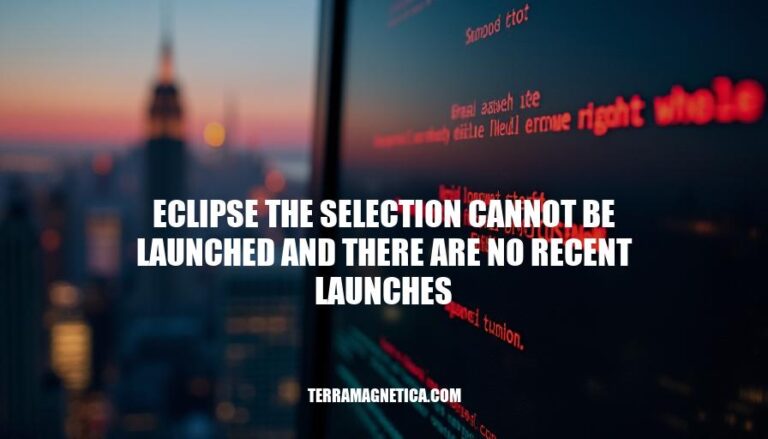In Eclipse IDE, a common issue developers encounter is the error message: “The selection cannot be launched and there are no recent launches.” This typically occurs when Eclipse cannot find a suitable launch configuration for the selected project or file, often due to misconfigured settings or missing main classes.
Understanding the Error
The error “The selection cannot be launched and there are no recent launches” in Eclipse IDE typically means that Eclipse doesn’t know which configuration to use to run your project. This can occur for several reasons:
- No Launch Configuration: You haven’t created a launch configuration for your project. Eclipse needs this to know how to run your application.
- Incorrect Main Class: The main class specified in the launch configuration is incorrect or missing.
- Project Build Errors: There are errors in your project build that prevent it from running.
- Workspace Errors: There are errors in your workspace that need to be resolved.
To fix this, you need to create or correct the launch configuration, ensure the main class is correctly specified, and resolve any build or workspace errors.
Common Causes
Here are the common causes of the “Eclipse the selection cannot be launched and there are no recent launches” error:
-
Misconfigured Run Configurations:
- Missing Main Class: Ensure the main class is correctly specified in the run configuration.
- Incorrect Project Selection: Verify that the correct project is selected in the run configuration.
-
Deleted or Corrupted Launch Configurations:
- Old Configurations: If old launch configurations are deleted or corrupted, Eclipse cannot find recent launches.
-
Project Build Errors:
- Build Issues: Errors in the project build can prevent the launch. Cleaning and rebuilding the project might help.
-
Missing or Incorrectly Declared Packages:
- Package Declaration: Ensure that the package declaration in your Java files matches the directory structure.
-
Eclipse IDE Issues:
- IDE Bugs: Sometimes, bugs in the Eclipse IDE itself can cause this error. Updating or reinstalling Eclipse might resolve the issue.
Step-by-Step Troubleshooting
Sure, here’s a detailed, step-by-step guide to troubleshoot and resolve the “Eclipse the selection cannot be launched and there are no recent launches” error:
Step-by-Step Guide
-
Check Project Configuration:
- Right-click on your project in the Project Explorer.
- Select Properties.
- Go to Run/Debug Settings.
- Ensure there is a valid launch configuration for your project. If not, create one.
-
Create a New Run Configuration:
- Go to Run > Run Configurations.
- In the left pane, right-click on Java Application and select New Configuration.
- Name your configuration.
- Under the Main tab, ensure the Project and Main class fields are correctly filled.
- Click Apply and then Run.
-
Set a Default Launcher:
- Right-click on your project folder in the Project Explorer.
- Select Properties.
- Go to Run/Debug Settings.
- Click on New to create a new launcher if none exists.
- Select the appropriate launcher type (e.g., Java Application).
- Click OK and Apply.
-
Clean and Rebuild the Project:
- Go to Project > Clean.
- Select your project and click OK.
- After cleaning, right-click on your project and select Build Project.
-
Check for Errors in Code:
- Ensure there are no syntax errors or missing dependencies in your code.
- Fix any issues highlighted in the Problems view.
-
Update Eclipse and Plugins:
- Go to Help > Check for Updates.
- Install any available updates for Eclipse and its plugins.
- Restart Eclipse after updating.
-
Check Console Output:
- Run your project and check the Console view for any error messages.
- Address any issues mentioned in the console output.
-
Reset Perspective:
- Go to Window > Perspective > Reset Perspective.
- Confirm the reset and see if the issue is resolved.
-
Re-import the Project:
- Close Eclipse.
- Navigate to your workspace directory and delete the
.metadata folder (make a backup first).
- Restart Eclipse and re-import your project.
-
Check Java Build Path:
- Right-click on your project and select Properties.
- Go to Java Build Path.
- Ensure all necessary libraries and dependencies are correctly added.
Following these steps should help you resolve the error and get your project running smoothly again. If the issue persists, consider checking online forums or the Eclipse documentation for more specific solutions.
Preventive Measures
To prevent the “eclipse the selection cannot be launched and there are no recent launches” error in the future, follow these steps:
- Set a Default Launcher: Right-click your project in the Project Explorer, select Properties > Run/Debug Settings, and set a default launcher.
- Create Run Configurations: Go to Run > Run Configurations, create a new configuration for your project, and ensure it’s correctly set up.
- Update Project Build Settings: Ensure your project build settings are up-to-date by right-clicking the project, selecting Properties > Builders, and verifying the settings.
- Clean and Rebuild Project: Regularly clean and rebuild your project using Project > Clean to avoid configuration issues.
These steps should help maintain a smooth development experience in Eclipse.
The “Eclipse: The selection cannot be launched and there are no recent launches” Error
The “Eclipse: The selection cannot be launched and there are no recent launches” error occurs when Eclipse cannot find a suitable launch configuration for the selected project or file, often due to misconfigured settings or missing main classes.
To resolve this issue, create or correct the launch configuration, ensure the main class is correctly specified, and resolve any build or workspace errors.
Common causes include:
- Misconfigured run configurations
- Deleted or corrupted launch configurations
- Project build errors
- Missing or incorrectly declared packages
- Eclipse IDE issues
The solutions involve checking project configuration, creating a new run configuration, setting a default launcher, cleaning and rebuilding the project, checking for errors in code, updating Eclipse and plugins, checking console output, resetting perspective, re-importing the project, and checking Java build path.