

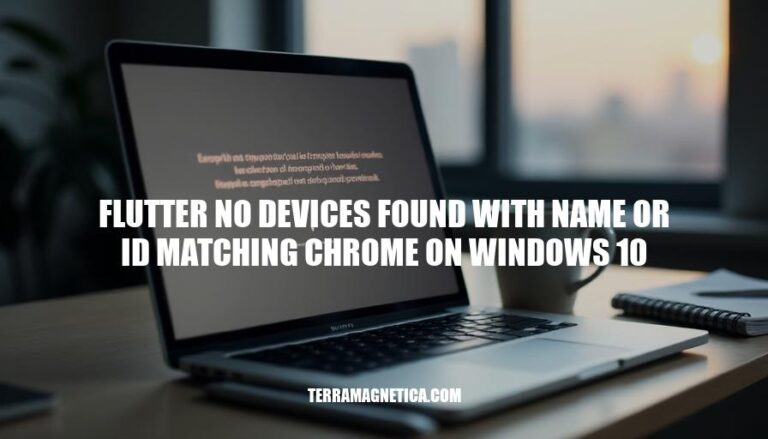
The issue of “Flutter no devices found with name or id matching Chrome on Windows 10” is a common problem faced by Flutter developers working on web applications. This error occurs when Flutter cannot detect the Chrome browser, which is essential for running and testing web apps. Addressing this issue is crucial for developers to ensure a smooth development and debugging process.
Here are some common causes for the “flutter no devices found with name or id matching chrome on Windows 10″ error:
Incorrect Flutter Configuration:
flutter config --enable-web.Missing Chrome Installation:
CHROME_EXECUTABLE environment variable to the path of the Chrome executable if it’s installed in a non-standard location.Outdated Flutter SDK:
flutter upgrade to ensure you have the latest version of Flutter.Device Detection Issues:
flutter devices to check if any devices are detected.Path Issues:
Sure, here are the detailed troubleshooting steps to resolve the ‘flutter no devices found with name or id matching chrome on Windows 10′ error:
Ensure Flutter is Up-to-Date:
flutter upgrade
Enable Web Support:
flutter config --enable-web
Verify Chrome Installation:
CHROME_EXECUTABLE environment variable to the path of the Chrome executable:set CHROME_EXECUTABLE=C:\Path\To\Chrome.exe
Check Connected Devices:
flutter devices
Run Flutter Doctor:
flutter doctor -v
flutter doctor.Run the App on Chrome:
flutter run -d chrome
Check for Device Emulators:
flutter emulators
flutter emulators --launch <emulator-id>
Configure Android SDK (if applicable):
flutter config --android-sdk <ANDROID_SDK_PATH>
Install Google USB Driver (if using physical Android devices):
Restart Flutter Daemon:
flutter daemon
These steps should help you resolve the issue and get your Flutter app running on Chrome.
Here are some advanced solutions for the persistent issue of ‘flutter no devices found with name or id matching chrome’ on Windows 10:
Modify Environment Variables:
CHROME_EXECUTABLE environment variable to the path of your Chrome executable. This can be done via:set CHROME_EXECUTABLE=C:\Path\To\Chrome.exe
Reinstall Flutter:
Switch Flutter Channels:
flutter channel master
flutter upgrade
flutter config --enable-web
Check Chrome Installation:
chrome --version
Update Path Variables:
Run Flutter Doctor:
flutter doctor -v to diagnose and fix any issues with your Flutter setup.To resolve this issue, it’s essential to address the underlying causes, which include incorrect Flutter configuration, missing Chrome installation, outdated Flutter SDK, device detection issues, path problems, and more.
By following the detailed troubleshooting steps outlined in the article, developers can ensure that their Flutter app runs smoothly on Chrome.
The advanced solutions provided offer additional guidance for persistent issues, including modifying environment variables, reinstalling Flutter, switching Flutter channels, checking Chrome installation, updating path variables, and running Flutter Doctor.
Resolving this error is crucial for a seamless development experience, and by following these steps, developers can overcome the ‘Flutter no devices found with name or id matching Chrome on Windows 10’ issue.