

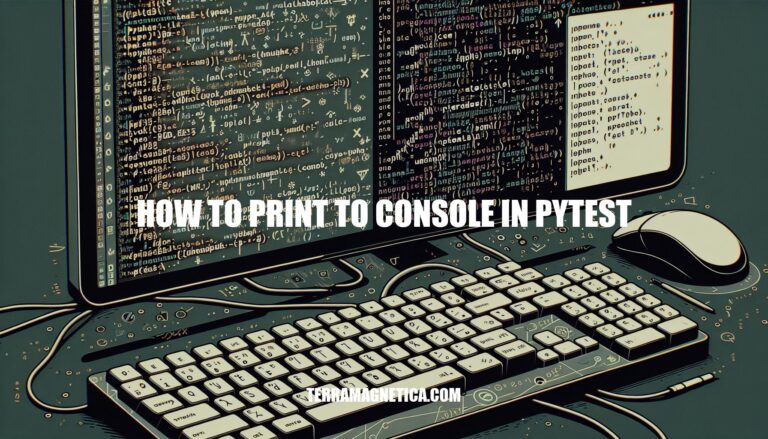
When it comes to mastering the intricacies of pytest, understanding how to print to the console in pytest is a fundamental skill for developers and testers alike. The ability to display messages directly in the console provides immediate feedback, aids in debugging, and enhances visibility during test execution. In this article, we will delve into various methods and best practices for customizing and managing console output in pytest, allowing you to optimize your testing experience and gain valuable insights.
To print to the console in pytest, you have a few options:
Using the Built-in print Function:
In your test functions, simply use the print function to display messages to the console. For example:
def test_my_function():
# Perform some test
print("This is a message to the console")
assert something_is_true
When you run this test, the message “This is a message to the console” will be printed to the console.
Disabling Output Capture:
By default, py.test captures the standard output so that it can control how it prints the results. However, if you want to see print statements as they are executed, you can pass the -s flag to py.test:
pytest -s
This option allows you to view your print statements directly in the console.
Logging with log_cli:
If you prefer using logging instead of print, you can configure pytest to output logging records directly to the console. Set the log_cli configuration option to true in your pytest.ini or via the command line:
pytest --log-cli-level=INFO
This will display logging records as they are emitted during test execution.
Remember that the choice between print
Customizing the console output in pytest can enhance readability and provide valuable information during test execution. Here are some ways to achieve that:
Descriptive Test Function Names:
Utilize Pytest Markers:
@pytest.mark.slow and then selectively run them using the -m option.Control Traceback Printing:
--tb option:
--tb=auto (default): Long tracebacks for the first and last entry, but short style for other entries.--tb=long: Exhaustive, informative traceback formatting.--tb=short: Shorter traceback format.--tb=line: Only one line per failure.--tb=native: Python standard library formatting.--tb=no: No traceback at all.Verbosity Levels:
-v flag controls the verbosity of pytest output:
-vv for even more detailed output.Capturing Standard Output (stdout) and Standard Error (stderr):
pytest -s.sys.stdout and sys.stderr with in-memory files, use pytest --capture=sys.pytest --capture=fd.Remember that these customization options allow you to tailor pytest’s output to your specific needs, making your testing experience more efficient and informative.
When it comes to managing pytest’s console output, there are several best practices you can follow to enhance readability and gain insights from your test results:
Customizing Traceback Printing:
--tb option:
--tb=auto (default): Provides ‘long’ tracebacks for the first and last entry, but ‘short’ style for the other entries.--tb=long: Offers exhaustive, informative traceback formatting.--tb=short: Shows shorter traceback format.--tb=line: Displays only one line per failure.--tb=native: Uses Python standard library formatting.--tb=no: Suppresses traceback display altogether.--full-trace prints very long traces on error and ensures a stack trace is shown on KeyboardInterrupt (Ctrl+C) interruptions.Verbosity Control:
-v flag controls the verbosity of pytest output:
--fixtures, and more.Print Statements and Formatting:
print statements within your test functions to display specific information.Printing to the console in pytest offers several benefits for developers and testers. Let’s explore these advantages:
Debugging and Feedback:
Understanding Test Flow:
Visibility of Test Output:
def test_good():
for i in range(1000):
print(i)
def test_bad():
print('this should fail!')
assert False
Results in the following output:
============================= test session starts ==============================
platform darwin -- Python 2.7.6 -- py-1.4.20 -- pytest-2.5.2
plugins: cache, cov, pep8, xdist
collected 2 items
tmp.py .F
=================================== FAILURES ===================================
___________________________________ test_bad ___________________________________
def test_bad():
print('this should fail!')
> assert False
E assert False
tmp.py:7: AssertionError
------------------------------- Captured stdout --------------------------------
this should fail!
====================== 1 failed, 1 passed in 0.04 seconds ======================
Note the Captured stdout section. To see print statements as they execute, you can pass the -s flag to pytest.
In summary, leveraging console printing in pytest enhances visibility, aids debugging, and provides valuable feedback during test execution.
Let’s explore how you can manage pytest’s output
Modifying Python Traceback Printing:
pytest --showlocals: Shows local variables in tracebacks.pytest -l: A shortcut to display local variables.pytest --tb=auto (default): Provides ‘long’ tracebacks for the first and last entry, but ‘short’ style for other entries.pytest --tb=long: Gives exhaustive, informative traceback formatting.pytest --tb=short: Provides a shorter traceback format.pytest --tb=line: Shows only one line per failure.pytest --tb=native: Uses Python standard library formatting.pytest --tb=no: Suppresses tracebacks altogether.--full-trace prints very long traces on error and ensures a stack trace is shown on KeyboardInterrupt (Ctrl+C) interruptions.Verbosity:
-v flag controls the verbosity of pytest output:
-v provides more detailed information, including diffs for assertions.Capturing Standard Output (stdout) and Standard Error (stderr):
capsys fixture.def test_example(capsys):
print("Your print output from load_parse_xml")
captured = capsys.readouterr()
assert captured.out.strip() == "Your print output from load_parse_xml"
In conclusion, mastering the art of printing to the console in pytest is crucial for effectively managing and analyzing test results. By customizing traceback printing, controlling verbosity levels, and utilizing print statements strategically, you can enhance the readability and relevance of your test output. Leveraging these techniques not only improves the efficiency of your testing process but also provides essential feedback for debugging and optimizing your test suite.
Embrace the power of console output customization in pytest to elevate your testing workflow to new heights.