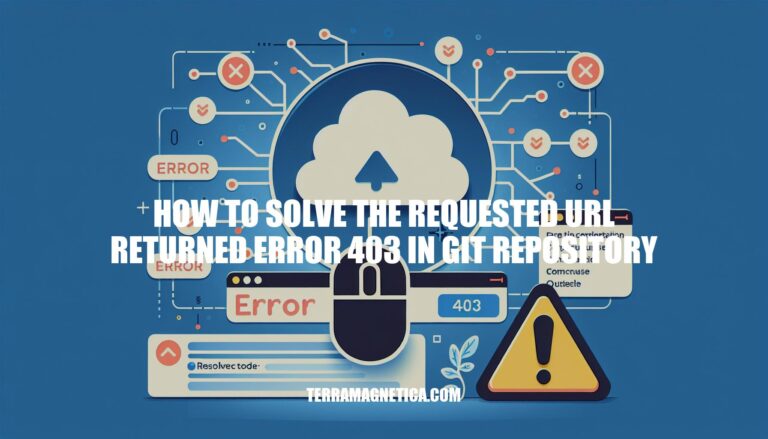Imagine the frustration of encountering a 403 Forbidden error while working with a Git repository. The feeling of being blocked from accessing or making changes to your project can be disheartening. But fear not, as we dive into this article, we will unravel the mystery behind this error and provide you with effective solutions to overcome it.
Let’s explore together how to solve the requested URL returned error 403 in a Git repository.
Troubleshooting 403 Forbidden Error in Git Repository
Encountering a 403 Forbidden error while working with a Git repository can be frustrating, but fear not! Let’s troubleshoot this issue. Here are some steps you can take to resolve it:
-
Check Access Level:
- First, ensure that your access level for the repository is set to write. Sometimes, if someone else added you to the repo, they might forget to grant you the necessary permissions.
- Verify that you have the correct permissions to push or pull from the repository.
-
Authentication Issues:
- If you’re using Git via the command line or a Git client like Sourcetree, it’s possible that your credentials are cached or incorrect.
- Delete Saved Credentials:
- In Sourcetree, go to Tools ➡️ Options ➡️ Authentication.
- Under Git Saved Passwords, delete any stored entries.
- This step ensures that you start fresh with your credentials.
- Use Personal Access Tokens (PAT):
- GitHub no longer supports password authentication for Git operations. Instead, use a personal access token (PAT) for authentication. Generate a PAT with write access and use it for your Git operations.
-
Wait for Repository Sync:
- Sometimes, it takes a few minutes for newly added users to a repository to gain full access. If you’ve recently been added, give it some time before attempting to pull or push again.
Common Causes of 403 Forbidden Error in Git Repositories
The “403 Forbidden” error in a Git repository occurs when the server understands your request but refuses to authorize it. Essentially, you lack the necessary permissions to perform the operation you’re attempting . Let’s explore some common reasons for this error and potential solutions:
-
Access Level and Permissions:
- First, check the access level for the repository. Ensure that it is set to write. Sometimes, if someone else added you to the repo, they might forget to grant you the required permissions .
- Verify that you have the necessary rights to push or pull from the repository.
-
Credential Issues:
- If you have multiple accounts in Git, ensure that you’re using the correct credentials.
- If you’ve changed your password recently, update it in your Git configuration.
- In some cases, cached credentials may cause issues. To resolve this:
- If you’re using SourceTree, go to Tools → Options → Authentication, and delete any saved passwords related to Git.
- Alternatively, consider using a personal access token instead of password authentication .
-
URL Verification:
- Check the remote repository URL using
git remote -v. If it’s incorrect, update it with the correct URL using git remote set-url origin repo-url .
-
Server-Side Checks:
- Ensure that the repository exists and that you have permission to access it.
- Verify that the repository name is spelled correctly (repository names are case-sensitive).
- Run
git update-server-info on the server if you encounter the error related to refs not found .
Remember that Git authentication methods have evolved, and using personal access tokens is recommended for security reasons . If you encounter persistent issues, consider reaching out to your Git hosting service’s support for further assistance.
Common Solutions for Git 403 Error
Encountering a 403 error while working with Git repositories can be frustrating, but let’s troubleshoot it step by step. Here are some common reasons for this issue and potential solutions:
-
Access Permissions:
- First, verify that you have the correct access permissions for the repository. Ensure that you have write access to the repository. Sometimes, if someone else added you to the repo, they might forget to grant the necessary permissions.
- Double-check your access level and make sure it’s set to write.
-
Authentication Issues:
- If you’re using password authentication, ensure that your credentials are correct. Sometimes, Git may store credentials for multiple accounts. If you’ve changed your password recently, update the stored credentials.
- Alternatively, consider using personal access tokens instead of passwords. GitHub, for example, has made changes to password authentication for security purposes.
-
Credential Manager:
- On Windows, open Control Panel ➡️ User Accounts ➡️ Manage your credentials ➡️ Windows credentials.
- Delete any saved Git account credentials that might be causing the issue.
-
Wait Time:
- Sometimes, it takes a few minutes for newly added users to a repository to gain full access. If you’ve recently been added, give it some time before attempting to pull or push again.
-
Remove Deploy Keys:
- If you encounter the error “Permission denied to user/other-repo,” it might be because the key you’re using is attached to another repository as a deploy key. Remove the deploy key from the repository and add it to your personal account instead.
Troubleshooting 403 Error in Git Repository
Encountering a 403 error while working with a Git repository can be frustrating, but fear not! Let’s troubleshoot this issue and get you back on track. Here are some steps you can take to resolve the problem:
-
Check Access Level:
- First, ensure that your access level to the repository is set correctly. Sometimes, if someone else added you to the repo, they might forget to grant you the necessary permissions. Make sure your access level is set to write.
-
Remove Cached Credentials:
- Git may have stored your credentials for both Bitbucket and GitHub. If you’re using SourceTree, follow these steps:
- Open SourceTree.
- Go to Tools > Options > Authentication.
- Under Git Saved Passwords, delete any saved entries.
- Try your Git operations again.
-
Token Authentication:
- Note that support for password authentication was removed on August 13, 2021. Instead, use a personal access token for authentication. GitHub provides detailed information on this change.
-
Check Remote URL:
- Run
git remote -v to verify that the remote repository URL is correct. If it’s not, update it using git remote set-url origin .
-
Deploy Keys:
- If you encounter the error “Permission denied to user/other-repo,” it might be because the key you’re using is attached to another repository as a deploy key. Remove the deploy key from the repository and add it to your personal account instead.
-
SSH Authentication:
- Consider using SSH to push changes to GitHub. Connect to your hosting server via SSH and follow GitHub’s instructions to add a remote repository.
Troubleshooting 403 Forbidden Error in Git Repository
Encountering a 403 Forbidden error while working with a Git repository can be frustrating, but fear not! Let’s troubleshoot this issue and explore potential solutions:
-
Access Permissions:
- First, ensure that your access level to the repository is set correctly. It should be at least write access. Sometimes, if someone else added you to the repo, they might have forgotten to grant the necessary permissions.
- Verify that you have the appropriate credentials to access the repository. If you were added by someone else, double-check that they’ve granted you the necessary permissions.
-
Authentication Issues:
- Git might have stored your credentials for multiple accounts (e.g., Bitbucket and GitHub). If you encounter an authentication issue, try the following:
- In SourceTree, go to Tools > Options > Authentication. Under Git Saved Passwords, delete any saved entries related to Bitbucket or GitHub.
- Alternatively, consider using a personal access token instead of password authentication. GitHub has made changes to improve security, and tokens are now recommended.
-
URL Verification:
- Run
git remote -v to check the remote repository URL. Ensure it’s correct. If not, update it using git remote set-url origin .
-
Default Branch:
- If you’re cloning a repository, make sure you’re an administrator of the repository on GitHub.com.
- Change the default branch of the repository if needed. You can list available branches using the command line.
In conclusion, navigating through the complexities of Git repositories can sometimes lead to roadblocks like the dreaded 403 Forbidden error. However, armed with the knowledge and strategies discussed in this article, you are now equipped to troubleshoot and resolve this issue effectively. By ensuring correct access levels, managing credentials, using personal access tokens, and practicing patience, you can overcome the challenges posed by the 403 error.
Remember, persistence and attention to detail are key in overcoming obstacles in the realm of Git. So, the next time you encounter the requested URL returned error 403 in a Git repository, approach it methodically and confidently, knowing that you have the tools to conquer it.