

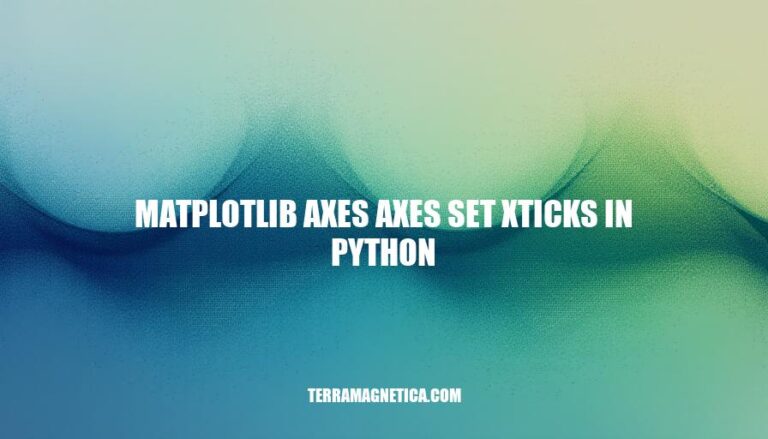
In Matplotlib, the Axes.set_xticks method allows you to customize the tick locations on the x-axis of a plot. This is important for enhancing the readability and precision of your visualizations by placing ticks at specific, meaningful positions. Whether you’re highlighting key data points or aligning ticks with specific intervals, this method gives you control over how your data is presented.
In Matplotlib, the Axes object is crucial for plot customization. It represents a single plot or subplot within a figure and provides methods to control various aspects of the plot, such as titles, labels, limits, and scales. Essentially, the Axes object is the main area where data is plotted and customized.
The command axes.set_xticks() is used to set the positions of the tick marks on the x-axis. This fits into the broader context of plot customization by allowing you to control the appearance and placement of ticks, which can enhance the readability and aesthetics of your plots.
Axes.set_xticks(ticks, labels=None, *, minor=False, **kwargs)
Parameters:
ticks: 1D array-like. Array of tick locations (either floats or in axis units).labels: list of str, optional. Tick labels for each location in ticks.minor: bool, default: False. If False, set only the major ticks; if True, set only the minor ticks.**kwargs: Text properties for the labels (used only if labels is provided).To set specific tick locations on the x-axis using matplotlib.axes.Axes.set_xticks in Python, follow these steps:
Import necessary libraries:
import matplotlib.pyplot as plt
import numpy as np
Create data and plot:
x = np.linspace(0, 10, 100)
y = np.sin(x)
fig, ax = plt.subplots()
ax.plot(x, y)
Set specific tick locations:
ticks = [0, 2, 4, 6, 8, 10]
ax.set_xticks(ticks)
Optionally, set custom labels for the ticks:
labels = ['zero', 'two', 'four', 'six', 'eight', 'ten']
ax.set_xticks(ticks)
ax.set_xticklabels(labels)
Display the plot:
plt.show()
Here’s the complete example:
import matplotlib.pyplot as plt
import numpy as np
x = np.linspace(0, 10, 100)
y = np.sin(x)
fig, ax = plt.subplots()
ax.plot(x, y)
# Set specific tick locations
ticks = [0, 2, 4, 6, 8, 10]
ax.set_xticks(ticks)
# Optionally, set custom labels for the ticks
labels = ['zero', 'two', 'four', 'six', 'eight', 'ten']
ax.set_xticks(ticks)
ax.set_xticklabels(labels)
plt.show()
This code will create a sine wave plot with x-axis ticks at the specified locations and custom labels.
To customize tick labels using matplotlib.axes.Axes.set_xticks in Python, follow these steps:
Import Libraries:
import matplotlib.pyplot as plt
import numpy as np
Create Data:
x = np.linspace(0, 10, 100)
y = np.sin(x)
Plot Data:
fig, ax = plt.subplots()
ax.plot(x, y)
Set Tick Locations and Labels:
ticks = np.arange(0, 11, 2)
labels = [f'{tick} units' for tick in ticks]
ax.set_xticks(ticks)
ax.set_xticklabels(labels, rotation=45, fontsize=12, color='red')
Show Plot:
plt.show()
rotation=45 rotates the labels by 45 degrees.fontsize=12 sets the font size to 12.color='red' sets the label color to red.You can also use ax.tick_params for additional customization like setting the direction, length, and width of ticks.
To set minor ticks using matplotlib.axes.Axes.set_xticks in Python, you can use the minor parameter. Here’s a concise example:
import matplotlib.pyplot as plt
import numpy as np
x = np.linspace(0, 10, 100)
y = np.sin(x)
fig, ax = plt.subplots()
ax.plot(x, y)
# Set major ticks
ax.set_xticks(np.arange(0, 11, 2))
# Set minor ticks
ax.set_xticks(np.arange(0, 10.5, 0.5), minor=True)
plt.show()
Here are some practical examples demonstrating the use of matplotlib.axes.Axes.set_xticks in various scenarios:
Basic Line Plot with Custom X-Ticks:
import matplotlib.pyplot as plt
import numpy as np
x = np.linspace(0, 10, 100)
y = np.sin(x)
fig, ax = plt.subplots()
ax.plot(x, y)
ax.set_xticks([0, 2, 4, 6, 8, 10])
plt.show()
Bar Chart with Custom X-Tick Labels:
import matplotlib.pyplot as plt
categories = ['A', 'B', 'C', 'D']
values = [10, 20, 15, 25]
fig, ax = plt.subplots()
ax.bar(categories, values)
ax.set_xticks([0, 1, 2, 3])
ax.set_xticklabels(['Category A', 'Category B', 'Category C', 'Category D'])
plt.show()
Heatmap with Rotated X-Tick Labels:
import matplotlib.pyplot as plt
import numpy as np
data = np.random.rand(10, 10)
fig, ax = plt.subplots()
cax = ax.matshow(data, cmap='viridis')
fig.colorbar(cax)
ax.set_xticks(np.arange(10))
ax.set_xticklabels(['Label {}'.format(i) for i in range(10)], rotation=45)
plt.show()
Scatter Plot with Minor X-Ticks:
import matplotlib.pyplot as plt
import numpy as np
x = np.random.rand(100)
y = np.random.rand(100)
fig, ax = plt.subplots()
ax.scatter(x, y)
ax.set_xticks(np.arange(0, 1.1, 0.2))
ax.set_xticks(np.arange(0, 1.1, 0.1), minor=True)
plt.show()
Logarithmic Scale with Custom X-Ticks:
import matplotlib.pyplot as plt
import numpy as np
x = np.logspace(0.1, 2, 100)
y = np.log(x)
fig, ax = plt.subplots()
ax.plot(x, y)
ax.set_xscale('log')
ax.set_xticks([1, 10, 100])
ax.get_xaxis().set_major_formatter(plt.ScalarFormatter())
plt.show()
These examples should give you a good idea of how to use set_xticks in different plotting scenarios!
Here are some common issues and troubleshooting tips for using matplotlib.axes.Axes.set_xticks in Python:
Ticks Not Showing Up:
ax.set_xlim() to adjust the axis limits if necessary.Labels Not Matching Ticks:
labels list matches the length of the ticks list. Use ax.set_xticks(ticks, labels=labels).Ticks Overlapping:
plt.xticks(rotation=angle) or adjust the tick positions to avoid overlap.Minor Ticks Not Appearing:
ax.minorticks_on() to enable minor ticks and set them with ax.set_xticks(ticks, minor=True).Custom Tick Formatting Not Applied:
ax.xaxis.set_major_formatter() with a Formatter object to customize tick labels.Ticks Not Updating Dynamically:
AutoLocator or MaxNLocator for automatic tick placement.Matplotlib’s `set_xticks` function is used to customize the tick locations on the x-axis of a plot. It allows users to specify the exact positions where ticks should appear, enabling precise control over the visual representation of data.
By using `set_xticks`, users can create informative, visually appealing plots that effectively communicate insights from their data. This function is particularly useful when working with logarithmic or custom scales, where automatic tick placement may not be suitable.
By understanding and utilizing the capabilities of `set_xticks`, users can create high-quality, informative plots that effectively convey their data’s insights.