

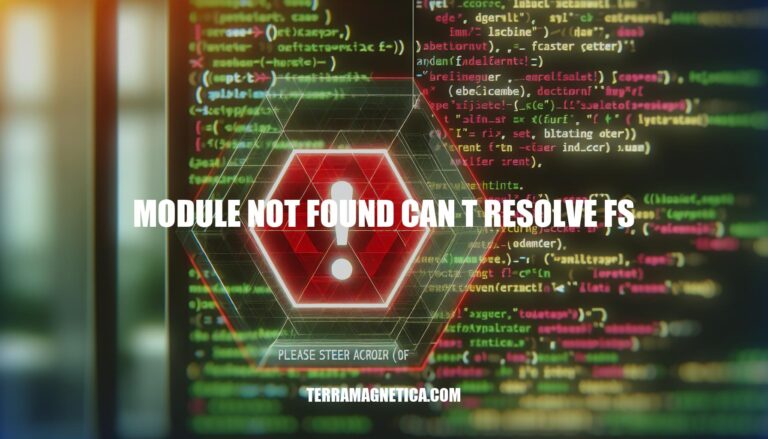
Encountering the error message ‘Module not found: Can’t resolve ‘fs” in your Next.js application can be a perplexing roadblock, especially when dealing with server-side file operations. This issue typically arises from attempting to use the Node.js ‘fs’ module in a browser environment, where it’s not readily available. However, fear not, as there are strategic solutions to navigate through this obstacle and get your application back on track.
Let’s explore the root causes of this error and delve into actionable steps to resolve it efficiently.
The error message “Module not found: Can’t resolve ‘fs'” typically occurs when you’re trying to use the Node.js fs module in a Next.js application, which is designed for server-side operations. However, the fs module is not available in the browser environment, leading to this error.
To resolve this issue, follow these steps:
Contextual Usage:
fs module within server-side rendering contexts, such as getInitialProps or getServerSideProps. These methods execute on the server and allow access to Node.js modules.fs module directly in the browser, as it won’t work there.Webpack Configuration:
next.config.js file in your project root if you don’t already have one.next.config.js file to handle the fs module:
// For Webpack 4
module.exports = {
webpack: (config, { isServer }) => {
// Fixes npm packages that depend on `fs` module
if (!isServer) {
config.node = {
fs: 'empty',
};
}
return config;
},
};
// For Webpack 5
module.exports = {
webpack5: true,
webpack: (config) => {
config.resolve.fallback = {
fs: false,
};
return config;
},
};
Note: You can add other modules (e.g., path) similarly by extending the fallback object.
Additional Notes:
node_modules folder and running a fresh npm install.fs module in the browser context.Remember, the fs module is essential for server-side file operations, but it’s not meant for client-side code execution. By following these guidelines, you should be able to resolve the “Module not found: Can’t resolve ‘fs'” error in your Next.js application.
The error message “Module not found: Can’t resolve ‘fs'” typically occurs when working with Next.js applications. Let’s break down the issue and explore potential solutions:
Root Cause:
Solutions:
// backend.js
const fs = require('fs');
// Backend-only logic here
Webpack Configuration:
// next.config.js
module.exports = {
webpack: (config, { isServer }) => {
// Fixes npm packages that depend on `fs` module
if (!isServer) {
config.node = {
fs: 'empty',
};
}
return config;
},
};
// next.config.js
module.exports = {
webpack5: true,
webpack: (config) => {
config.resolve.fallback = {
fs: false,
};
return config;
},
};
Additional Notes:
Remember, the ‘fs’
For more details, you can refer to the Stack Overflow discussions on this topic .
The “Module not found: Can’t resolve ‘fs'” error typically occurs due to a breaking change in Webpack version 5. To resolve this issue, follow these steps:
Update package.json:
Add the following lines to your package.json file under the browser object:
{
"browser": {
"fs": false,
"os": false,
"path": false
}
}
By setting fs, os, and path to false, you ensure that an empty module is used instead of including a polyfill for the fs module. This is because fs is a Node.js core module that should not be bundled with client-side code.
Edit webpack.config.js:
If the error persists, edit your webpack.config.js file. Add the following configuration to the resolve section:
module.exports = function (webpackEnv) {
return {
resolve: {
fallback: {
"fs": false,
"os": false,
"path": false
}
}
};
};
If your webpack.config.js file is lengthy, use CTRL + F to find the resolve section. If you’re using Create React App, you may need to edit node_modules/react-scripts/config/webpack.config.json.
Next.js Specific Case:
If you encounter this error in a Next.js application, ensure that you only use the Node.js built-in fs module on the server side. You can use it within getStaticProps and getServerSideProps. Avoid using it outside these methods in browser-side code.
Example of using fs in getServerSideProps:
// example.js
import fs from 'fs';
export const getServerSideProps = async () => {
console.log(fs);
return {
props: {}
};
};
If you don’t use fs in your code, create a next.config.js file in your project’s root directory and add the following:
// next.config.js
module.exports = {
webpack: (config, { isServer }) => {
if (!isServer) {
config.resolve.fallback = {
fs: false,
os: false,
path: false
};
}
return config;
}
};
Remember, these steps should help you resolve the issue related to the fs
Error handling and proper error messages are crucial aspects of building robust Node.js applications. Let’s dive into some strategies for optimizing error message resolution:
Importance of Good Error Messages:
Structured Error Messages in Node.js:
{
"error": {
"code": "USERNAME_EXISTS",
"message": "The username is already taken."
}
}
USERNAME_EXISTS) that other systems can react to automatically.Logging Strategy:
service field (e.g., "user-service") in every logged message.error.log).combined.log).Example Code:
const mysql = require('mysql2');
const pool = mysql.createPool({
host: 'localhost',
user: 'username',
password: 'password',
database: 'mydb',
connectionLimit: 10, // Limit the number of concurrent connections
});
// Simulate a query that doesn't release the connection
function querySim() {
pool.query('SELECT 1 + 1 AS result', (error, results) => {
if (error) {
console.error('Error:', error);
} else {
console.log('Result:', results.result);
}
});
}
// Periodically simulate queries (e.g., every 1 second)
setInterval(querySim, 1000);
For more details, you can refer to this blog post.
In conclusion, tackling the ‘Module not found: Can’t resolve ‘fs” error requires a combination of contextual understanding and strategic adjustments to your Next.js application. By following best practices such as limiting ‘fs’ module usage to server-side contexts, optimizing Webpack configurations, and implementing backend-only functionality for sensitive operations, you can overcome this impediment effectively. Remember to stay vigilant about not inadvertently importing ‘fs’ in the browser context and leverage proper logging strategies for optimized error handling.
Armed with these insights, you can confidently navigate the complexities of the ‘Module not found: Can’t resolve ‘fs” error and propel your development journey forward with resilience and expertise.