


Have you come across the “ModuleNotFoundError: No module named ‘tensorflow.contrib'” error while working with TensorFlow? This error often arises from changes in TensorFlow versions, specifically the deprecation of the `tensorflow.contrib` module in TensorFlow 2.0. However, fret not, as there are practical solutions to troubleshoot and resolve this issue. Let’s delve into actionable steps to tackle the `ModuleNotFoundError` and get your TensorFlow environment up and running smoothly.
The error message you’re encountering, “ModuleNotFoundError: No module named ‘tensorflow.contrib'”, occurs because the tensorflow.contrib module has been deprecated in TensorFlow 2.0. In this newer version, the contrib module no longer exists, and its functionality has been reorganized.
To address this issue, consider the following steps:
Migrate Your Code: If you’re working with code that was originally written for TensorFlow 1.x, you’ll need to update it for TensorFlow 2.x. Search for the specific submodule you were using (such as tf.contrib.slim), find its new location within TensorFlow 2.x, and adjust your import statements accordingly.
Check TensorFlow Warnings: When upgrading to TensorFlow 2.x, be aware that the contrib module won’t be included. Uninstall your current TensorFlow version and install TensorFlow 1.13.2, which still supports the contrib module.
Compatibility Module: If you want to maintain compatibility with older code, you can use the compatibility module in TensorFlow 2.x. Import it like this:
import tensorflow.compat.v1 as tf
tf.disable_v2_behavior()
The error message you encountered, “No module named ‘tensorflow.contrib’,” typically occurs due to changes in TensorFlow versions. Let’s address this issue:
TensorFlow 1.x vs. TensorFlow 2.x:
tensorflow.contrib module has been deprecated and removed.import tensorflow.compat.v1 as tf
tf.disable_v2_behavior()
This allows you to use TensorFlow 1.x-style code within a TensorFlow 2.x environment.
Downgrading TensorFlow:
pip install tensorflow==1.14.0
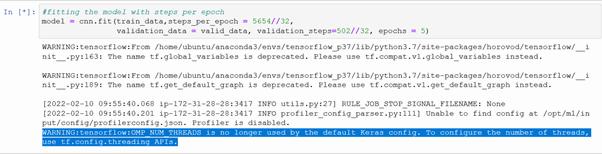
IMG Source: imgur.com
If you encounter a ModuleNotFoundError related to TensorFlow, there are several steps you can take to resolve the issue. Let’s explore some potential solutions:
Check TensorFlow Installation:
python -m pip install tensorflow to install TensorFlow.python3 -m pip install tensorflow.Verify Python Environment:
import sys
!{sys.executable} -m pip install tensorflow
python -m pip install tensorflow
python points to the interpreter you intend to use.Create a New Anaconda Environment:
tensorflow-env) and specify the desired Python version (e.g., 3.8):
conda create --name tensorflow-env python=3.8 pip
conda activate tensorflow-env
pip install tensorflow
python=3.6).Consider Using Docker:
Remember, if you encounter an error related to Keras (such as “no module named keras”), note that the Keras API now comes with TensorFlow (tf.keras).
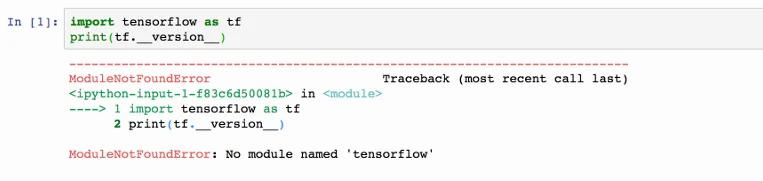
IMG Source: appuals.com
If you’re encountering a “No module named tensorflow” error, there are several steps you can take to resolve it. Let’s explore some alternatives:
Check Your Python Environment:
pip3, make sure you’re using Python 3 when running your code. For example, use python3 instead of python.Reinstall TensorFlow with --ignore-installed:
--ignore-installed option. This can help bypass any existing installations and ensure a fresh installation:
pip install tensorflow==1.2.0 --ignore-installed
1.2.0 in this example) as needed.Check for Successful Installation:
pip3 show tensorflow
Version: 1.2.1), then TensorFlow is installed properly.Create a Separate Anaconda Environment:
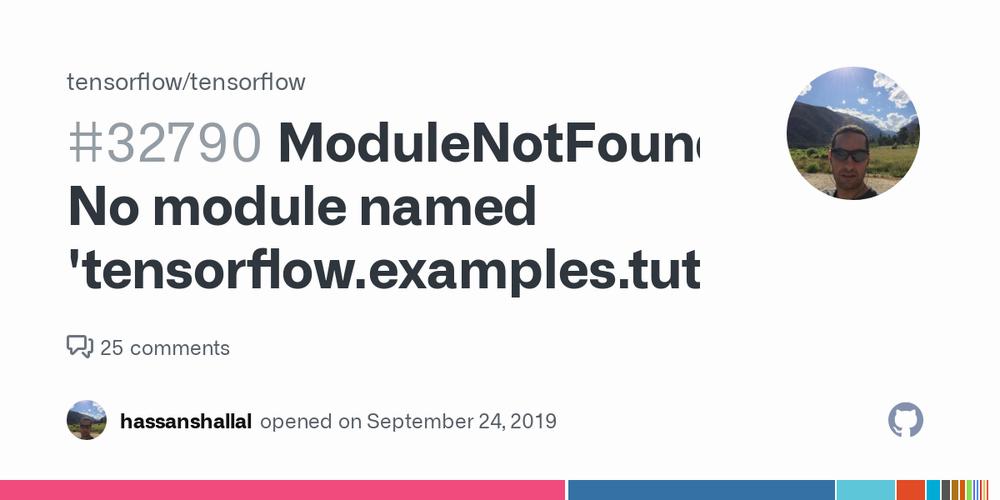
IMG Source: githubassets.com
Engaging with the TensorFlow community is a fantastic way to enhance your skills, troubleshoot issues, and collaborate with fellow developers. Here are some effective ways to get involved:
Join the Community Forum: The TensorFlow forum is a vibrant space where you can share ideas, discuss best practices, and seek help with technical questions. It’s an excellent platform to connect with other developers who are passionate about TensorFlow. You can participate by answering questions, sharing your experiences, and learning from others.
Attend Events and Meetups: Keep an eye out for TensorFlow events and meetups in your region. These gatherings provide opportunities to network, learn from experts, and collaborate with like-minded individuals. You can use the Events category on the forum to find upcoming TensorFlow events near you.
Join or Start a TFUG (TensorFlow User Group): TFUGs are local communities of TensorFlow enthusiasts. You can either join an existing group or even start one in your area. TFUGs organize meetups, workshops, and knowledge-sharing sessions.
It’s a great way to connect with fellow developers face-to-face and dive deeper into TensorFlow topics.
Explore Special Interest Groups (SIGs): SIGs focus on specific areas within TensorFlow, such as machine learning, deployment, or community development. Joining a SIG allows you to collaborate with experts, contribute to relevant projects, and stay updated on the latest developments.
Contribute Code: Becoming a part of the global contributor community involves writing code, fixing bugs, and improving TensorFlow. Check out the Contributor Guide for best practices and guidelines on how to contribute effectively.
Spread the Word: Share your TensorFlow experiences, projects, and insights with the community. Inspire others by contributing to the Show and Tell section of the forum.
Remember, the TensorFlow community is welcoming and supportive. Whether you’re a beginner or an experienced developer, there’s a place for you to engage, learn, and grow!
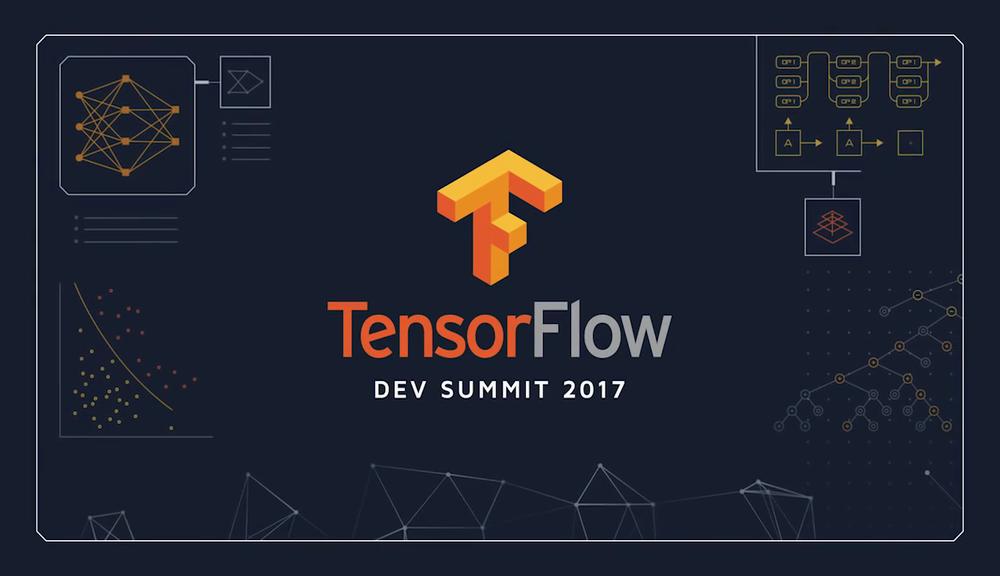
IMG Source: medium.com
Embrace the challenge of troubleshooting TensorFlow errors, including the elusive `ModuleNotFoundError`, and elevate your proficiency in using this powerful ML framework.