

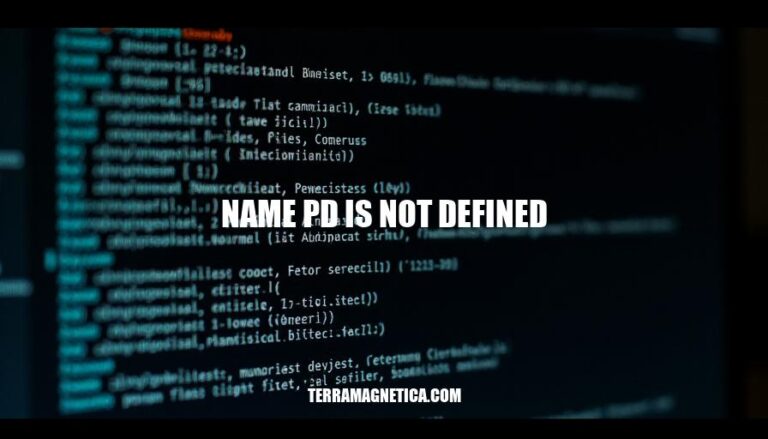
The error “name ‘pd’ is not defined” is a common issue in Python programming when using the pandas library. It occurs when you try to use pandas functions without properly aliasing the library as ‘pd’ during import. To avoid this, ensure you import pandas with the alias ‘pd’ using the command import pandas as pd.
The error “NameError: name ‘pd’ is not defined” occurs when you try to use pd without importing the pandas library with the alias pd. This typically happens if you write code like pd.DataFrame() without first including import pandas as pd at the beginning of your script.
To fix this, ensure you import pandas with the alias pd:
import pandas as pd
Then, you can use pd to access pandas functions and classes.
The ‘name pd is not defined’ error typically occurs in the following scenarios:
Pandas Library Not Imported: The most common cause is forgetting to import the pandas library. Ensure you have the line import pandas as pd at the beginning of your script.
Incorrect Import Statement: If you import pandas without the alias pd, such as import pandas, you must use pandas instead of pd when calling pandas functions.
Importing Inside a Function: Importing pandas inside a function limits its scope to that function. If you try to use pd outside the function, it will result in the error.
Typographical Errors: Misspelling pd or using a different alias can also cause this error. Double-check your import statement and usage throughout the script.
Module Not Installed: If pandas is not installed in your environment, you need to install it using pip install pandas before importing it.
By addressing these scenarios, you can avoid the ‘name pd is not defined’ error.
Here’s a specific example scenario where the NameError: name 'pd' is not defined error occurs:
import pandas
# Attempting to create a DataFrame using 'pd' without aliasing pandas as 'pd'
data = pd.DataFrame({
'a': [1, 2],
'b': [3, 4]
})
print(data)
Running this code will result in the following error:
NameError: name 'pd' is not defined
This happens because the pandas library was imported without the alias pd.
Here are the steps to fix the ‘name pd is not defined’ error:
Install Pandas (if not already installed):
pip install pandas
Import Pandas with the alias ‘pd’:
import pandas as pd
Use Pandas with the ‘pd’ alias:
# Example: Creating a DataFrame
df = pd.DataFrame({
'column1': [1, 2, 3],
'column2': [4, 5, 6]
})
# Example: Displaying the DataFrame
print(df)
By following these steps, you should be able to resolve the ‘name pd is not defined’ error and use the Pandas library with the ‘pd’ alias effectively.
To avoid the ‘name pd is not defined’ error in your coding projects, follow these best practices:
Consistent Aliasing: Always import the Pandas library with a consistent alias. The standard convention is:
import pandas as pd
This ensures that you always refer to Pandas as pd throughout your code.
Import Statements at the Top: Place all your import statements at the beginning of your script. This makes it clear which libraries are being used and avoids scope-related issues:
import pandas as pd
import numpy as np
Avoid Nested Imports: Do not import libraries inside functions or classes. This can lead to scope issues where the alias is not recognized outside the function:
def my_function():
import pandas as pd # Avoid this
Check for Typos: Ensure there are no typos in your import statements or when using the alias. A simple typo can lead to the ‘name pd is not defined’ error.
IDE and Linter Tools: Use an Integrated Development Environment (IDE) and linter tools that can highlight undefined names and other potential issues in your code.
By following these practices, you can minimize the chances of encountering the ‘name pd is not defined’ error and maintain cleaner, more reliable code.
import pandas as pd.This typically happens in scenarios such as forgetting to import pandas, incorrect import statement, importing inside a function, typographical errors, or module not installed.
By addressing these scenarios and following best practices like consistent aliasing, import statements at the top, avoiding nested imports, checking for typos, and using IDE and linter tools, you can avoid this error and maintain cleaner code.