

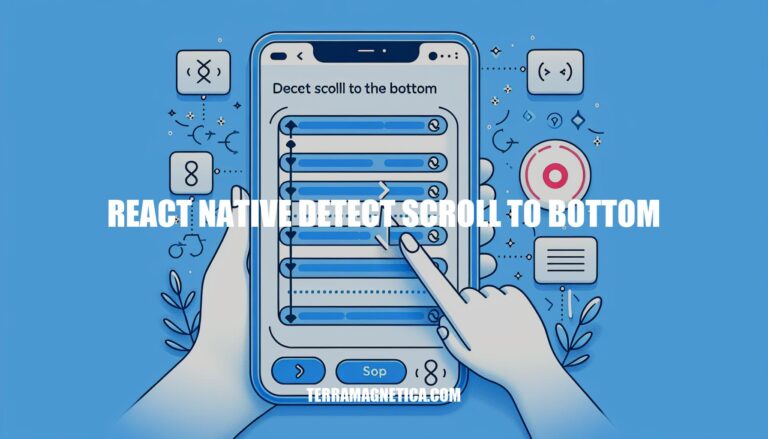
Are you looking to enhance the user experience of your React Native app by implementing scroll detection to the bottom? Scroll detection plays a critical role in ensuring seamless navigation and interaction within your app. In this article, we will explore various methods and best practices for detecting when a user scrolls to the bottom in a React Native environment.
Let’s delve into the world of React Native scroll detection and discover how you can optimize this functionality to elevate your app’s performance and user engagement.
To detect when a user scrolls to the bottom in a React Native app, you can follow these approaches:
Scrolling to the Bottom Automatically:
ScrollView component scrolled to the bottom (for a chat-like app, for instance), you can use the scrollToEnd method. Here’s how:
{ this.scrollView = ref }}
onContentSizeChange={() => this.scrollView.scrollToEnd({ animated: true })}
>
{/* Your chat messages */}
This ensures that the newest messages appear under the older ones.
Detecting Scroll Position:
onScroll event and check the scroll position. For example:
{
if (isCloseToBottom(nativeEvent)) {
// Enable some button or perform an action
}
}}
scrollEventThrottle={400}
>
{/* Your content */}
The isCloseToBottom function can compare the scroll position to decide whether the user is near the bottom.
Detecting Scroll Position in a Div (Web):
div using the following approach:
import React, { useRef } from "react";
export default function App() {
const listInnerRef = useRef();
// Check if the sum of scrollTop and clientHeight equals scrollHeight
const isAtBottom = () => {
const { scrollTop, clientHeight, scrollHeight } = listInnerRef.current;
return scrollTop + clientHeight === scrollHeight;
};
return (
{/* Your content */}
);
}
The isAtBottom function checks if the user has scrolled to the bottom of the div.
Let’s dive into the world of React Native ScrollView
The ScrollView component in React Native provides a scrolling container that can hold multiple components and views. Here are some essential details about using ScrollView:
Bounded Height Requirement:
ScrollView directly (although this is discouraged) or make sure all parent views have bounded heights.{flex: 1} down the view stack can lead to errors, which can be quickly debugged using the element inspector.Performance Considerations:
ScrollView renders all its child components at once. However, this approach has a performance downside.FlatList component comes into play. Unlike ScrollView, FlatList renders items lazily as they appear on the screen and removes items that scroll far off-screen, optimizing memory usage and processing time.FlatList vs. ScrollView:
Props:
alwaysBounceHorizontal (iOS): Bounces horizontally when reaching the end, even if content is smaller than the scroll view itself.alwaysBounceVertical (iOS): Bounces vertically when reaching the end, even if content is smaller than the scroll view itself.automaticallyAdjustContentInsets (iOS): Controls automatic content inset adjustment behind navigation bars or tab bars.automaticallyAdjustKeyboardInsets (iOS): Adjusts contentInset and scrollViewInsets when the keyboard changes size.automaticallyAdjustsScrollIndicatorInsets (iOS): Controls automatic scroll indicator insets.bounces (iOS): Bounces when reaching the end of content if it’s larger than the scroll view along the scroll direction.Remember, when using ScrollView, ensure that your layout adheres to the bounded height requirement and consider using FlatList
For more detailed information, you can refer to the official React Native documentation on ScrollView.
When working with React Native and dealing with scroll views, there are several methods and techniques you can use for scroll detection. Let’s explore some of them:
ScrollView Component:
ScrollView component in React Native wraps the platform-specific scroll view while providing integration with touch locking (“responder”) system.ScrollViews must have a bounded height to work effectively. This is because they contain unbounded-height children within a bounded container (via a scroll interaction).ScrollView, you can either set the height of the view directly (although this is discouraged) or ensure that all parent views have bounded height.{flex: 1} down the view stack can lead to errors, which the element inspector makes quick to debug.FlatList, ScrollView renders all its child components at once, which can have performance downsides if you have a very long list of items to display.Scroll Position Detection:
ScrollView, you can use the onScroll property.scrollEventThrottle property.FlatList (which renders items lazily) or custom scroll handling techniques.Custom Scrollbars:
ScrollView and FlatList components can be used to implement scroll views.ScrollView renders all children at once, which is suitable for static data or a small number of items.FlatList renders items lazily, saving memory and processing time by removing items that scroll off-screen.Remember that the choice between ScrollView and FlatList
Scroll detection in React Native can significantly enhance the user experience of your app. Let’s explore some innovative ways to utilize scroll detection:
Fine-Tuning ScrollView Appearance:
ScrollView component, understanding the difference between style and contentContainerStyle is crucial:
ScrollView itself, including background color, border, padding, and width.ScrollView, affecting elements like text, images, or other components.contentContainerStyle, you can precisely control the layout, alignment, and spacing of the scrollable content within the ScrollView.Enhancing User Experience: Disabling Vertical Scroll Indicator:
ScrollView provides visual feedback about the scroll position.showsVerticalScrollIndicator={false}) in certain scenarios:
ScrollSpy Implementation:
ScrollView‘s current position:
onScroll property combined with scrollEventThrottle for better accuracy.ScrollView, implement the onLayout property for individual items.Zooming Content:
ScrollView with a single item can allow users to zoom in on content.Detecting Scroll Direction:
useState hook to store the current scroll direction.useEffect hook to perform side effects.Optimizing scroll detection in React Native is crucial for a smooth user experience. Let’s explore some essential tips and best practices:
Understanding the Difference: style vs. contentContainerStyle:
ScrollView component, it’s essential to differentiate between the style and contentContainerStyle properties.style property defines the overall styling of the ScrollView itself, including attributes like background color, border, padding, and width. It encapsulates the entire ScrollView.contentContainerStyle property allows you to style the content inside the ScrollView. It affects the inner container holding scrollable content (e.g., text, images, components).contentContainerStyle, you can control the layout, alignment, and spacing of content within the ScrollView.Enhancing User Experience: Disabling showsVerticalScrollIndicator:
ScrollView. However, hiding it can improve the user experience.showsVerticalScrollIndicator={false} to remove the scroll indicator.Handling User Input: keyboardShouldPersistTaps:
onScroll property to track the current position of scrolling.scrollEventThrottle for better accuracy.onLayout for each item inside the ScrollView to get their positions.For more details, you can refer to this article on ScrollView best practices
In conclusion, mastering the art of scroll detection in React Native is essential for creating a captivating user experience. By understanding the nuances of ScrollView components, recognizing the difference between style and contentContainerStyle, and leveraging features like disabling the vertical scroll indicator, you can optimize scroll behavior in your app. Whether you’re fine-tuning ScrollView appearance, implementing a custom scrollbar, or detecting scroll direction, the possibilities for enhancing user interaction are endless.
Remember, by incorporating these best practices and tips, you can effectively detect scroll to bottom in your React Native app and elevate its overall usability and appeal to users.