

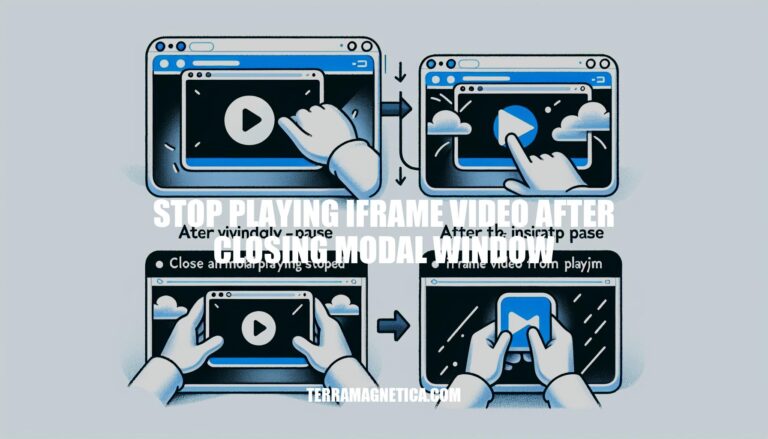
Have you ever encountered the issue of iframe videos continuing to play even after closing a modal window? This common dilemma can disrupt user experience and detract from the seamless flow of your website. In this guide, we will explore effective strategies to stop playing iframe videos when closing a modal window, ensuring a smooth and professional user interaction.
To stop a video from playing after closing a modal window, you can follow these steps:
Embed the Video:
element.Dynamic URL Toggle:
src attribute of the YouTube video’s iframe.Here’s an example using jQuery:
Replace "https://www.youtube.com/embed/your-video-id" with the actual URL of your video. This script will pause the video when the modal is closed, and the next time you open the modal, it will start from the beginning.
To ensure that an embedded iframe video stops playing when a modal window is closed, you can follow these steps:
Embed the Video:
.modal-body element of your modal.Dynamic URL Toggle:
src attribute value of the YouTube video’s iframe.// Get the iframe's src attribute and cache it to a variable
var src = vid.attr('src');
// Empty the iframe's src attribute (this will pause the video)
vid.attr('src', '');
// Restore the iframe src URL, ready to be played again
// (e.g., when the modal is opened next time)
Remember to replace vid
For more detailed implementation, you can refer to resources like GeeksforGeeks or WebDevStudios
When working with modal windows in JavaScript, you can set up event handlers to perform specific actions when the modal is closed. Let’s explore a couple of approaches:
Using the onbeforeunload Event:
onbeforeunload event is triggered when the user navigates away from a page or closes a window. You can use it to execute code before the modal window is closed.window.open):const newWindow = window.open('some url');
newWindow.onload = function() {
this.onbeforeunload = function() {
// Your code here (e.g., cleanup tasks)
};
};
Detecting Modal Close for Cross-Origin Popups:
window.open and a timer. Here’s an example:const win = window.open('some url');
const timer = setInterval(function() {
if (win.closed) {
clearInterval(timer);
// Perform actions after the window is closed
alert('Window closed');
}
}, 1000);
Testing video playback behavior across various browsers and devices is crucial to ensure a seamless user experience. Let’s explore how you can achieve this:
Understand Audio/Video Test Files:
Perform Audio Testing:
Perform Video Testing:
Testing on Real Devices:
Let’s delve into enhancing user experience by addressing iframe video playback in modal windows. Iframes are powerful tools for seamlessly integrating external content into web pages. Whether you’re embedding videos, maps, or other dynamic elements, iframes provide a convenient way to load content from another website within your own page.
When using iframes, predefined fixed heights and scroll bars can create a disjointed user experience. Ideally, we want the content within the iframe to seamlessly blend into our website, without any visible indication that it originates from an external source.
Our initial approach was to access the document within the iframe, retrieve its height, and dynamically adjust the iframe’s height accordingly. However, direct access to the iframe’s content from the parent page is restricted due to security measures. These restrictions prevent cross-origin manipulation, ensuring that code from one domain cannot access or modify content within an iframe from a different domain.
To achieve a cohesive integration, we needed a solution that didn’t compromise security. Here’s how we addressed it:
Responsive iFrame Height:
Cross-Origin Security:
For more details, you can explore the full blog post
Ensuring that iframe videos stop playing after closing a modal window is essential for maintaining a user-friendly and engaging website. By following the steps outlined in this article, such as embedding the video correctly and implementing dynamic URL toggling with JavaScript or jQuery, you can create a seamless experience for your audience. Remember, a well-crafted modal window can enhance user engagement, and the proper handling of embedded videos adds an extra layer of professionalism to your website.
Stop those pesky iframe videos from playing on their own and enhance your website’s user experience today!