

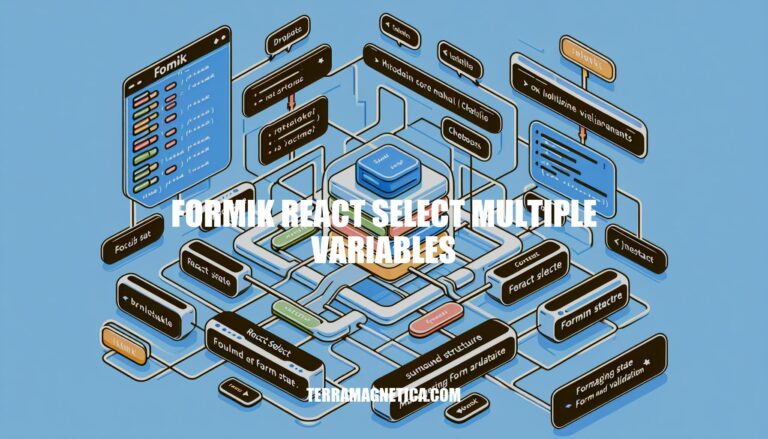
When working with Formik and React-Select to manage multiple variables, you have a powerful combination at your disposal. Formik simplifies form handling in React applications by offering a streamlined approach to managing form state, validation, and submission. On the other hand, React-Select provides a versatile library for creating interactive select components.
By integrating Formik with React-Select, you can effectively enhance the form management process, making it more efficient and user-friendly. Let’s delve into how these libraries work together to create dynamic and interactive forms.
When working with Formik and React-Select to create a multi-select input, you can follow these steps:
Create a Custom Select Field Component:
SelectField.Select from react-select and use the useField hook from Formik to manage the field’s state.onChange function that handles the selected values.Handle Multi-Select:
isMulti prop to the Select component.isMulti, the onChange function will receive an array of selected options instead of a single object.Make It a Controlled Component:
Select component is controlled.value prop to the field’s current value (from Formik’s state).Here’s an example implementation of the SelectField component:
import Select from 'react-select';
import { useField } from 'formik';
export default function SelectField(props) {
const [field, state, { setValue, setTouched }] = useField(props.field.name);
// Handle multi-select
const onChange = (value) => {
setValue(value);
};
// Use value to make this a controlled component
// Now when the form receives a value for 'campfeatures', it will populate as expected
return (
);
}
Remember that the new value received in the onChange function will be an array of selected options, each with label and value fields. If you want to store just the values, you’ll need to map them accordingly in your application logic.
When integrating Formik with React-Select for managing multiple variables, you can create a custom component that handles the selection. Let’s break it down:
First, ensure you have Formik and React-Select installed in your project.
Create a custom SelectField component that uses Formik and React-Select. Here’s an example implementation:
import React from 'react';
import Select from 'react-select';
import { useField } from 'formik';
export default function SelectField(props) {
const [field, state, { setValue, setTouched }] = useField(props.field.name);
// The value is an array now
const onChange = (value) => {
setValue(value);
};
// Use the 'value' prop to make this a controlled component
// Now when the form receives a value for 'campfeatures', it will populate as expected
return (
);
}
Remember to replace selectObjects with your actual list of options. This setup allows you to manage multiple selections using Formik and React-Select
Form validation is a crucial aspect of building robust and user-friendly web applications. In React applications, Formik plays a significant role in simplifying form management. Let’s delve into why Formik is important and how it enhances the form-building process:
What is Formik?
Why Should We Use Formik in React?
How Does Formik Improve Form Handling?
Let’s explore dynamic form interactions using Formik and React Select. These libraries are powerful tools for creating interactive forms in React applications.
Here’s a quick example of how to build a dynamic form with validation using Formik in React. In this scenario, we’ll create a form that allows users to select the number of tickets to purchase and then enter the name and email for each ticket. Both fields are required, and the email field must contain a valid email address.
Dependencies:
Form Structure:
numberOfTickets: Stores the number of tickets selected and is bound to the select input field.tickets: An array of ticket objects for storing ticket holder details.
name and email properties, which are bound to dynamically created child form fields.Validation:
Dynamic Behavior:
onChangeTickets() method updates the tickets array when the number of tickets selected changes.setValues() to trigger a re-render.import React from 'react';
import { Formik, Form, Field, FieldArray, ErrorMessage } from 'formik';
import * as Yup from 'yup';
function App() {
const initialValues = {
numberOfTickets: '',
tickets: [],
};
const validationSchema = Yup.object().shape({
numberOfTickets: Yup.string().required('Number of tickets is required'),
tickets: Yup.array().of(
Yup.object().shape({
name: Yup.string().required('Name is required'),
email: Yup.string().email('Email is invalid').required('Email is required'),
})
),
});
function onChangeTickets(e, field, values, setValues) {
const tickets = [...values.tickets];
const numberOfTickets = e.target.value || 0;
const previousNumber = parseInt(field.value || '0');
if (previousNumber < numberOfTickets) {
for (let i = previousNumber; i < numberOfTickets; i++) {
tickets.push({ name: '', email: '' });
}
} else {
for (let i = previousNumber; i >= numberOfTickets; i--) {
tickets.splice(i, 1);
}
}
setValues({ ...values, tickets });
}
return (
{({ values, setValues }) => (
)}
);
}
export default App;
You can find this example in action on StackBlitz.
Integrating Formik and React Select can significantly enhance form management in your React applications. Let’s explore some best practices for achieving efficient form handling using these libraries.
Formik Overview:
Why Use Formik?:
Integrating React Select with Formik:
npm install formik or yarn add formik.Field component to wrap your React Select component.import { Field } from 'formik';
import Select from 'react-select';
// Inside your form component
{({ field }) => (
)}
ErrorMessage component.onSubmit callback.isSubmitting flag to prevent multiple submissions.Additional Tips:
In conclusion, integrating Formik and React-Select for managing multiple variables in your React applications can significantly improve your form-handling capabilities. Formik’s robust features, such as simplified state management, validation handling, and efficient submission management, complement React-Select’s interactive select component capabilities. By following best practices and leveraging the strengths of both libraries, you can create dynamic and engaging forms that enhance user experience.
Whether you’re building a complex form with validation rules or creating a dynamic form with interactive elements, Formik and React-Select offer a powerful duo for developers. Remember to explore examples, test thoroughly, and strive for simplicity and reusability in your form components to maximize the benefits of Formik and React-Select for managing multiple variables.