

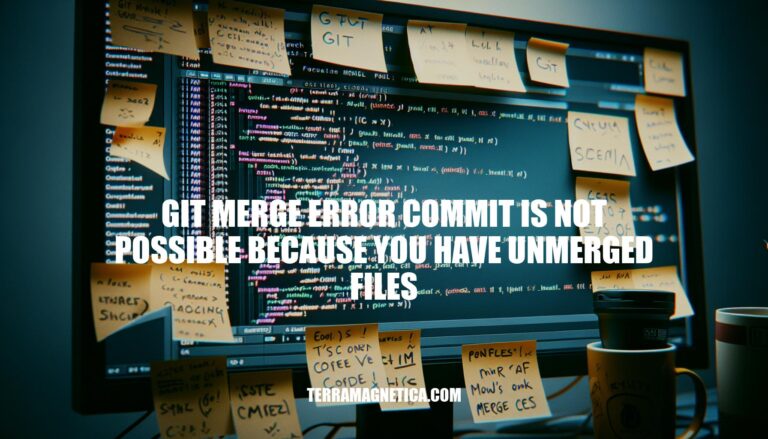
When working with Git, you might encounter the error message: “commit is not possible because you have unmerged files.” This error signifies unresolved conflicts between branches, preventing you from committing changes. In the context of version control and software development, resolving these conflicts is crucial to maintain code integrity and collaboration efficiency. Addressing this error promptly ensures smooth project progress and prevents potential integration issues.
The error message “commit is not possible because you have unmerged files” in Git indicates that there are unresolved conflicts in your working directory that need to be addressed before you can proceed with a commit. This typically happens during a merge operation when changes from different branches conflict with each other.
When you attempt to merge branches, Git tries to combine the changes from both branches. If there are conflicting changes in the same file, Git cannot automatically resolve these conflicts and marks the file as “unmerged.” The error message is Git’s way of telling you that you need to resolve these conflicts manually before you can commit the changes.
Merging Branches:
Pulling Changes:
Rebasing:
Identify Unmerged Files:
git status to see which files are unmerged. Git will list these files under “Unmerged paths.”Resolve Conflicts:
<<<<<<<, =======, and >>>>>>> lines. You need to decide which changes to keep and edit the file accordingly.Mark Conflicts as Resolved:
git add <file> to mark the file as resolved. Repeat this for each unmerged file.Commit the Changes:
git commit.Complete the Merge:
git merge <branch_name> again.By following these steps, you can resolve the “commit is not possible because you have unmerged files” error and successfully complete your merge or pull operation.
Here are the primary causes of the “git merge error commit is not possible because you have unmerged files“:
Conflicting Changes:
feature-branch and main both modify the same line in file.txt, Git will flag this as a conflict.git add <file> and git commit.Untracked Files:
newfile.txt created in the working directory but not added to Git.git add newfile.txt or remove it if not needed.file.txt that are staged but not yet committed.git commit -m "Your message".Partially Merged Files:
<<<<<<< HEAD, =======, and >>>>>>> branch-name.git add <file> and git commit.feature-branch into main without resolving previous conflicts.These causes often require manual intervention to resolve conflicts and ensure a clean merge.
Here’s a step-by-step process to resolve the ‘git merge error commit is not possible because you have unmerged files’:
Identify unmerged files:
git status
Open each conflicting file and manually resolve conflicts. Look for conflict markers (<<<<<<<, =======, >>>>>>>) and edit the file to resolve the conflicts.
Mark each resolved file as resolved:
git add <file_path>
Commit the resolved changes:
git commit
Complete the merge:
git merge <branch_name>
This should resolve the merge conflict and allow you to commit your changes.
Here are some tips and best practices to avoid encountering the ‘git merge error commit is not possible because you have unmerged files’:
Regular Commits:
Track All Files:
git add.git status.Careful Merging:
git merge carefully and resolve conflicts immediately.Resolve Conflicts Promptly:
git diff to understand changes and git mergetool for conflict resolution.Use Feature Branches:
Stash Changes:
git stash to temporarily save changes that are not ready to be committed.Automated Testing:
By following these practices, you can minimize the chances of encountering unmerged files during commits and merges.
To resolve the ‘git merge error commit is not possible because you have unmerged files’, identify unmerged files using `git status`, manually resolve conflicts, mark each resolved file as resolved with `git add`, and commit the changes.
Regularly checking the repository’s status with `git status` can also help catch potential issues early. By following these practices, you can minimize the chances of encountering unmerged files during commits and merges, ensuring smooth version control.