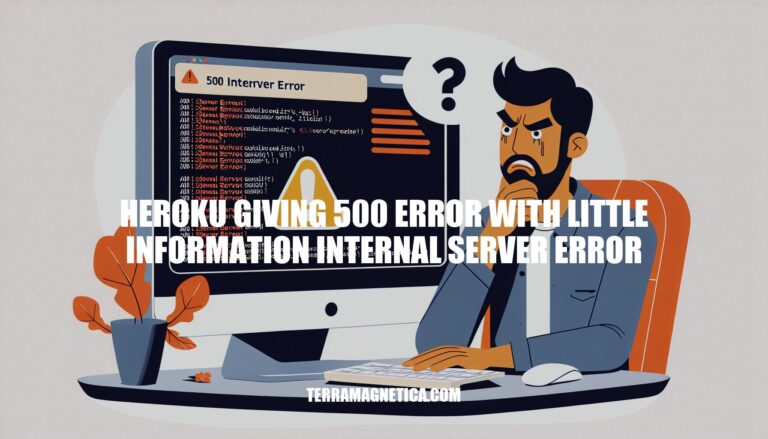Are you facing the frustrating issue of Heroku giving a 500 error with little information, resulting in an internal server error? Dealing with such errors can be challenging, but fear not! We have compiled a comprehensive guide to help you troubleshoot and resolve this issue.
By following the steps outlined below, you can unravel the mystery behind the 500 Internal Server Error on Heroku and get your application back on track.
Troubleshooting 500 Internal Server Error on Heroku
When encountering a 500 Internal Server Error on Heroku, it can be frustrating, especially when the error message provides minimal information. Let’s troubleshoot this issue together! Here are some steps you can take to diagnose and potentially resolve the problem:
-
Check Heroku Logs:
- Heroku logs can provide more detailed information about the error. You can stream the logs using the Heroku CLI after logging in:
heroku logs -t
- Alternatively, you can view the logs on the app dashboard.
-
Debugging Express Routes:
- Ensure that your Express routes are correctly configured. Double-check the paths and endpoints in your route files.
- Verify that the routes are working as expected locally. If they work locally but not on Heroku, there might be an issue related to environment variables or configuration.
-
Environment Variables:
- Confirm that any environment variables (such as database connection strings, API keys, or other sensitive information) are correctly set on Heroku.
- Use
process.env to access environment variables in your code.
-
Static File Serving:
- If your app serves static files (e.g., React frontend), ensure that the paths are correctly configured.
- In production mode, serve static files using
express.static("client/build") (as shown in your code snippet).
-
Database Connection:
- Check your database connection. Make sure the MongoDB URI (
mongo_uri) is correctly set.
- Verify that your MongoDB instance is accessible from Heroku.
-
Middleware Order:
- The order of middleware matters. Ensure that you set up middleware (such as
body-parser, cors, and helmet) in the correct order.
- For CORS, use
app.use(cors()) before defining routes.
-
Catch Errors:
- Wrap your route handlers in
try/catch blocks to catch any exceptions.
- For example:
router.get("/", async (req, res, next) => {
try {
// Your code here
} catch (error) {
console.error("Error:", error);
res.status(500).json({ message: "Internal server error" });
}
});
-
Heroku Error Pages:
- Heroku serves unstyled HTML with HTTP status code 503 (Service Unavailable) for system-level errors. Application errors (like 404 or 500) display your app’s error page.
- Consider customizing your error pages for a better user experience.
: Stack Overflow: Internal server error when deployed to Heroku
: Stack Overflow: Server error (500) Django deployment on Heroku
: ReadForLearn: Heroku giving 500 error with little information + Internal Server Error
: Heroku Dev Center: Error Pages
: Stack Overflow: Heroku Internal Server Error (500) – Node.js
Troubleshooting Steps for 500 Internal Server Error on Heroku
Troubleshooting a 500 Internal Server Error on Heroku can be a bit tricky, but fear not! Let’s explore some common steps to diagnose and resolve this issue:
-
Check the Buildpack:
- Ensure that you’re using the correct buildpack for your application. Sometimes, incorrect buildpacks can lead to unexpected errors.
-
Compare Node and NPM Versions:
- Verify that the Node.js and NPM versions specified in your
package.json match the versions supported by Heroku. Mismatched versions can cause issues during deployment.
-
Lockfile Up to Date:
- Make sure your
package-lock.json or yarn.lock file is up to date. Heroku relies on these lockfiles to install dependencies correctly.
-
Don’t Check In Generated Directories:
- Avoid committing generated directories (such as
node_modules or build artifacts) to your version control system. Heroku will handle installing dependencies during deployment.
-
Check for Differences Between Development and Production:
- Sometimes, code behaves differently in development and production environments. Double-check that your application works as expected in both contexts.
-
Check the .gitignore File:
- Ensure that sensitive files (like environment variables or secrets) are properly excluded in your
.gitignore. Leaking secrets can lead to unexpected errors.
-
Review Heroku Logs:
- Dive into your application logs using
heroku logs --tail. Look for any error messages or stack traces that might shed light on the issue.
-
Open a Ticket:
- If all else fails, don’t hesitate to reach out to Heroku support. They can assist you with specific troubleshooting steps based on your application.
Troubleshooting Heroku 500 Error
Troubleshooting a Heroku 500 error can be a bit tricky, but let’s break it down. Here are some steps you can take to diagnose and resolve the issue:
-
Check Application Logs:
- Heroku logs are your best friend when debugging. Run the following command to view your application logs:
$ heroku logs --tail
- Look for any error messages or exceptions. These logs often provide valuable clues about what went wrong. If you see any specific error codes or stack traces, pay close attention to them.
-
Review Recent Code Changes:
- Did you recently deploy new code? Sometimes a small mistake in your codebase can cause a 500 error. Double-check any recent changes you made.
- Ensure that your code is correctly deployed to Heroku. Verify that you’ve pushed the latest version of your app to the Heroku remote repository.
-
Dependencies and Environment Variables:
- Make sure all your dependencies are correctly specified in your
package.json or requirements.txt (for Python apps).
- Check if any environment variables are missing or misconfigured. Heroku relies on environment variables for sensitive information like API keys, database URLs, etc.
-
Database Connection Issues:
- If your app uses a database (e.g., PostgreSQL), verify that the connection string is correct. Ensure that your database is accessible and properly configured.
- Check if any migrations or database schema changes are causing issues.
-
Scaling Dynos:
-
Framework-Specific Issues:
- Some frameworks (like Django) serve default error pages when there are issues. Check if your framework is handling errors correctly.
- For Django, ensure that
DEBUG = False in your settings and that you’ve configured proper error handling.
Troubleshooting Heroku Server Errors
Troubleshooting Heroku server errors can be a bit challenging, but there are several tools and resources that can help you identify and resolve issues. Let’s explore some of them:
-
Stack Overflow:
- Stack Overflow is a great community-driven platform where developers share their experiences and solutions. You can search for specific error messages related to Heroku deployment and find answers from other developers who have encountered similar issues. Here’s an example of someone facing an internal server error when deploying to Heroku .
-
Heroku Dev Center Troubleshooting Section:
- The Heroku Dev Center provides a wealth of information on common errors, best practices, and troubleshooting techniques. Some topics covered include:
- Error Pages: Understanding Heroku Postgres log statements and common errors.
- Request Timeout: Addressing H12 errors (request timeouts) and preventing them.
- Memory Issues: Troubleshooting memory issues in Java applications.
- And more!
-
Heroku Connect Troubleshooting:
- If you’re using Heroku Connect, there’s a dedicated section for troubleshooting related issues. It covers topics like diagnosing performance issues, handling write errors, and dealing with duplicate records .
-
External Blogs and Tutorials:
- Many developers share their experiences and solutions through blog posts and tutorials. Look for articles specifically related to Heroku deployment errors. For example, this guide provides tips on fixing common Heroku deploy errors .
Remember to check your application logs on Heroku (heroku logs --tail
Troubleshooting 500 Internal Server Errors on Heroku
Dealing with persistent 500 Internal Server Errors on Heroku can be quite frustrating. Let’s troubleshoot this together. Here are some common steps to address this issue:
-
Check Your Logs:
- Start by examining your Heroku logs. These logs often provide valuable clues about what’s causing the error. You can access them using the following command:
heroku logs --tail
- Look for any specific error messages or stack traces that might point to the root cause.
-
Review Dependencies and Environment:
- Ensure that your application’s dependencies (such as libraries, gems, or packages) are correctly specified in your
requirements.txt, Gemfile, or package.json.
- Verify that your environment variables (such as database credentials, API keys, etc.) are correctly set on Heroku.
-
Database Migrations:
-
Static Files and Assets:
- If your app serves static files (CSS, JavaScript, images), ensure that they are correctly configured. Heroku recommends using a service like Amazon S3 for serving static assets.
- For Django apps, consider using the
whitenoise middleware to serve static files.
-
Application Crashes (H10 Error):
- The H10 – App crashed error occurs when your web dyno crashes during startup. Check your logs for any issues related to missing gems, incorrect configurations, or other startup problems.
- Make sure your
Procfile specifies the correct command to start your app.
-
Backlog Too Deep (H11 Error):
- The H11 – Backlog too deep error indicates that your app is unable to keep up with incoming requests. This can happen if your app is overwhelmed by traffic.
- Consider scaling your dynos or optimizing your code to handle requests more efficiently.
-
Debugging with DEBUG=True:
- If you’re deploying a Django app, set
DEBUG=True in your settings.py temporarily. This will display detailed error pages with traceback information.
- Remember to turn off
DEBUG in production to avoid exposing sensitive information.
-
Check for Third-Party Services:
- If your app relies on external services (such as databases, APIs, or payment gateways), ensure that they are accessible and configured correctly.
-
Review Recent Changes:
- Think about any recent changes you made to your app. Did you introduce new code, update dependencies, or modify configurations? Revert those changes if necessary.
-
Seek Community Help:
- Heroku has an active community and support forums. Consider posting your issue there to get insights from other developers who might have faced similar problems.
: Heroku Error Codes | Heroku Dev Center
: Server error (500) Django deployment on heroku – Stack Overflow
: How to fix a 500 server error. Please help! : r/Heroku – Reddit
: Server Error 500 on heroku – Deployment – Django Forum
In conclusion, troubleshooting Heroku server errors, especially when encountering a 500 error with minimal information, requires patience, attention to detail, and a systematic approach. By diligently checking your application logs, reviewing dependencies and environment variables, addressing database connection issues, and exploring framework-specific considerations, you can effectively pinpoint and resolve the root cause of the problem. Remember to leverage resources like Stack Overflow, Heroku Dev Center, and community forums for additional support and insights.
With persistence and the right strategies in place, you can overcome the challenge of Heroku giving 500 errors and ensure a smooth deployment experience for your application.