

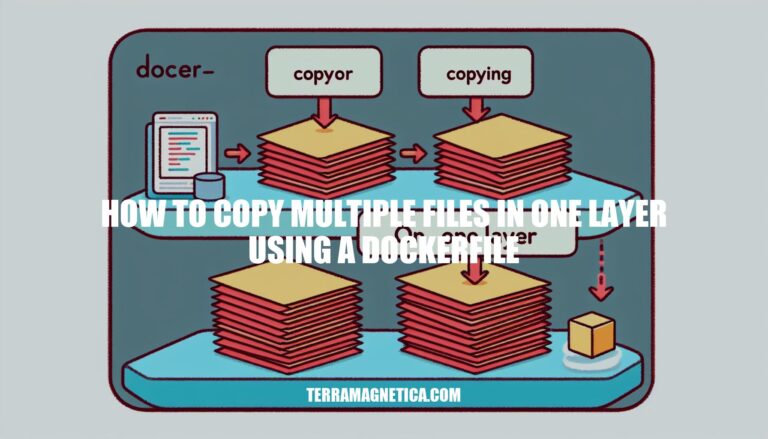
Welcome to the world of Docker image optimization! If you’re looking to enhance your Docker image build performance and efficiency, mastering the art of copying multiple files in one layer using a Dockerfile is key. This technique not only streamlines your build process but also contributes to creating leaner and more manageable images.
By understanding the best practices and nuances involved in this process, you can significantly impact your Docker workflow. Let’s delve into the details of how to copy multiple files in one layer efficiently.
To copy multiple files in a single Dockerfile layer, you can use the following syntax:
COPY ... /
Make sure to include the trailing / when copying from multiple sources. However, keep in mind that copying all files at once is not recommended. Doing so may unnecessarily invalidate the build cache. Instead, consider copying files individually to ensure that each step’s build cache is only invalidated if specifically required files change.
For example, if you have multiple files like README.md, package.json, gulpfile.js, and __BUILD_NUMBER, you can copy them using a single layer like this:
COPY README.md package.json gulpfile.js __BUILD_NUMBER ./
Remember that if the sources are directories, this command copies the contents of the directories, not the directories themselves. If you want to copy entire directories (not just their contents) under a destination directory, you’ll need to set up the build context so that your source directories are under a common parent. Then, copy that parent directory.
Optimizing Docker images is crucial for efficient builds and minimizing deployment overhead. Here are some best practices to achieve this:
Multi-Stage Builds: Utilize multi-stage builds to create smaller images. These builds involve multiple FROM instructions, allowing you to copy only necessary files between stages. By doing so, you can reduce the final image size significantly.
Layer Minimization: Keep the layers in your Docker image to a minimum. Each RUN, COPY, or ADD command creates a new layer. Consolidate commands where possible to reduce the number of layers and improve efficiency.
Use Alpine Images: Whenever feasible, choose Alpine-based images. Alpine Linux provides a lightweight base image that results in smaller Docker images. Alpine images are particularly useful for production deployments.
Avoid Unnecessary Packages and Dependencies: During the build process, be mindful of installing only essential packages and dependencies. Remove any unnecessary content from the build context using a .dockerignore file.
When creating a Docker image, you can use the COPY instruction in your Dockerfile to copy files or directories from your build context into the image. Each COPY instruction creates a new layer in the image. However, if you want to bundle multiple files into a single layer, you have a few options:
Multiple Files in One Layer:
COPY instruction. For example:
COPY README.md package.json gulpfile.js __BUILD_NUMBER ./
This copies the specified files (README.md, package.json, gulpfile.js, and __BUILD_NUMBER) into the current working directory of the image. The trailing / is required when copying from multiple sources.
Wildcard Characters:
COPY myDir/* ./MyDir/
This copies all files from the myDir directory into the MyDir directory within the image.
Multi-Stage Builds:
# First stage: Create an intermediate image with specific files
FROM scratch as intermediate
COPY aaa/package.json /json-files/aaa/package.json
COPY bbb/package.json /json-files/bbb/package.json
COPY ccc/package.json /json-files/ccc/package.json
# Second stage: Use a base image and copy files from the intermediate image
FROM your_base
COPY --from=intermediate /json-files/ /path/to/destination/
In this example, the intermediate image contains the specified files, and the final image (your_base) copies them into the desired destination.
Remember that each COPY instruction creates a new layer, so consider the trade-offs between layer count and build cache invalidation when organizing your files
When working with Docker and using the COPY command in your Dockerfile to copy multiple files efficiently, here are some best practices to consider:
Combine Multiple Files into a Single Layer:
COPY command creates a new layer in the Docker image. To optimize image size and build speed, consider combining multiple files into a single COPY layer.COPY commands for each file:
COPY README.md ./
COPY package.json ./
COPY gulpfile.js ./
COPY __BUILD_NUMBER ./
You can use a single COPY command with all the files:
COPY README.md package.json gulpfile.js __BUILD_NUMBER ./
Use Wildcard Characters:
COPY dir1/* dir2/ ./
This copies the contents of dir1 and dir2 into the destination directory.
Copying Directories:
COPY myDir1 ./MyDir1/
Avoid Overusing a Single Layer:
Remember that Docker’s build process is influenced by layer caching, so optimizing your COPY commands can significantly impact image size and build times. For more detailed information, refer to the official Docker documentation on best practices
To enhance Docker image build performance, you can combine multiple COPY instructions into a single layer. This helps reduce the number of layers and improves efficiency. Here’s how you can achieve this:
Copying Multiple Files Using One Layer:
COPY file1 file2 ... destination/
/ when copying from multiple sources.README.md, package.json, gulpfile.js, and __BUILD_NUMBER, you can copy them all in one layer:
COPY README.md package.json gulpfile.js __BUILD_NUMBER ./
Important Considerations:
Remember that while combining files into one layer improves performance, it’s essential to consider the specific requirements of your project. If different files change independently, copying them individually ensures that each step’s build cache is invalidated only when necessary
In conclusion, mastering the technique of copying multiple files in one layer using a Dockerfile is a pivotal aspect of Docker image optimization. By following the recommended practices and strategies outlined in this guide, you can streamline your build process, reduce image size, and boost overall efficiency. Whether it’s combining files into a single layer, using wildcard characters, or leveraging multi-stage builds, each approach plays a crucial role in optimizing your Docker workflow.
Remember, striking the right balance between layer count and build cache invalidation is essential for maximizing performance. Embrace these techniques and elevate your Docker image creation to new heights of effectiveness and speed.