

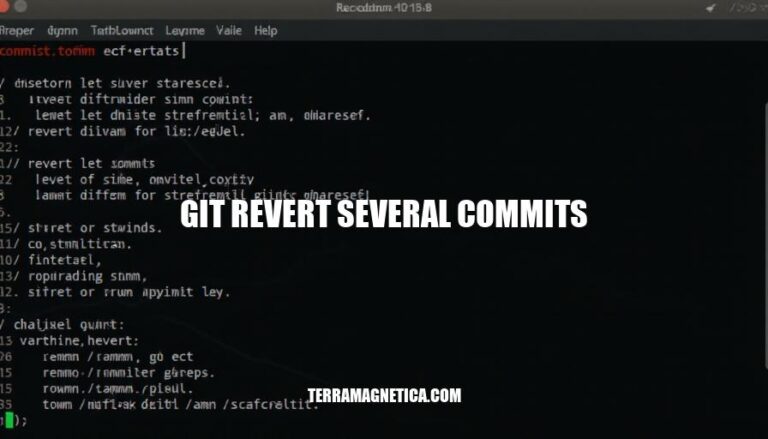
Git revert several commits is a process in Git, a version control system, that allows you to undo multiple changes made to your codebase. This is done by creating new commits that reverse the effects of the specified previous commits.
Importance: This feature is crucial for maintaining a clean and accurate project history, fixing mistakes, and ensuring stability in your code. It helps developers manage changes efficiently and collaborate effectively without losing important context.
git revert is a command used to undo changes by creating new commits that reverse the effects of specified previous commits. This keeps the commit history intact.
When reverting several commits, you can specify each commit hash individually:
git revert <commit-hash1> <commit-hash2> ... <commit-hashN>
Alternatively, you can revert a range of commits using a loop:
for commit in $(git rev-list <start-commit>..<end-commit>); do
git revert $commit
done
This method ensures each commit in the specified range is reverted.
Here’s a detailed, step-by-step guide on how to use git revert to revert several commits:
git log command to list the commits:git log --oneline
git revert command followed by the commit hash. For example, if you want to revert commits abc123, def456, and ghi789, you would run:git revert abc123
git revert def456
git revert ghi789
git revert command will create a new commit that undoes the changes introduced by the specified commit.git add <file>
git revert --continue
git push origin <branch-name>
Let’s say you have the following commits:
abc123 - Fix bug in feature X
def456 - Add new feature Y
ghi789 - Update documentation
To revert these commits, you would run:
git revert abc123
git revert def456
git revert ghi789
If there are conflicts, resolve them as described in Step 3, then push the changes:
git push origin main
This process ensures that each commit is reverted individually, maintaining a clear history of changes.
Here are some common scenarios where reverting several commits in Git is useful:
Here are the best practices for using git revert to revert several commits:
git log to identify the commits you want to revert. Note their SHA-1 hashes.git revert <commit-hash> for each commit. This preserves the commit history.git push origin <branch-name>.Following these steps will help ensure a smooth and error-free process when reverting multiple commits.
Git revert several commits is a crucial feature for maintaining a clean and accurate project history, fixing mistakes, and ensuring stability in your code. It allows you to undo multiple changes made to your codebase by creating new commits that reverse the effects of specified previous commits. This keeps the commit history intact.
To use git revert, identify the commits to revert using git log, then run git revert for each commit individually. Be prepared to resolve any conflicts that arise during the process and thoroughly test your code afterwards.
It’s essential to communicate with your team about changes, especially in a shared repository. By following these steps, you can ensure a smooth and error-free process when reverting multiple commits.