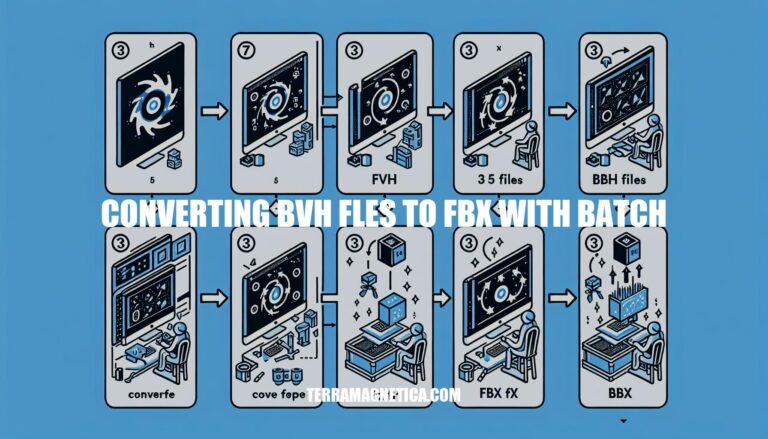Are you looking to streamline your workflow by converting BVH files to FBX in batch? There are several effective methods that can help you achieve this efficiently. From utilizing Blender with Python scripts to online conversion tools like MiConv, you have various options at your disposal.
Let’s delve into the details of how you can convert BVH files to FBX in batch and save valuable time and effort in the process.
Batch BVH to FBX Conversion Methods
Converting BVH files to FBX in batch can be done using different tools and approaches. Let me guide you through a couple of methods:
-
Using Blender (Python Script):
- Blender is a powerful open-source 3D modeling and animation software. You can automate the conversion process using Python scripts.
- Here’s how you can do it:
- Install Blender: Make sure you have Blender installed on your system.
- Create a Python Script:
- Open a text editor (e.g., Notepad) and create a Python script with the following commands:
import bpy
# Import BVH
bpy.ops.import_anim.bvh(filepath="", filter_glob="*.bvh", global_scale=1, frame_start=1, use_fps_scale=False, use_cyclic=False, rotate_mode='NATIVE', axis_forward='-Z', axis_up='Y')
# Export to FBX
bpy.ops.export_scene.fbx(filepath="", axis_forward='-Z', axis_up='Y', use_anim=True, use_selection=True, use_default_take=False)
- Replace the empty strings (
"") in the filepath parameters with the actual file paths.
- Run the Script:
- Open a command prompt or terminal and execute the following command:
-b --python
- Loop Through Files:
- You can easily loop through all BVH files in a folder and convert them to FBX using this script.
-
Online Conversion Tool (MiConv):
- If you prefer a simpler solution, you can use an online tool like MiConv to convert BVH files to FBX:
- Visit MiConv BVH to FBX Converter.
- Click the “Choose files” button and select the BVH files you want to convert.
- Choose “FBX” as the target format and click “Convert.”
Options for Converting BVH to FBX
Converting motion capture data from Biovision Hierarchy (BVH) format to FBX format can be done using various tools. Here are a few options:
-
Online BVH to FBX Converter:
- You can use the AnyConv online converter to batch convert BVH files to FBX format. Here’s how:
- Visit the AnyConv BVH to FBX Converter.
- Click the “Choose File” button or drag and drop your BVH files into the upload area.
- Click “Convert” to change BVH to FBX.
- Download the converted FBX file.
- This method is convenient and doesn’t require any software installation.
-
Filestar Desktop Application:
- Download and install the latest version of Filestar.
- Right-click on one or more BVH files on your desktop.
- Select “Convert with Filestar.”
- Type “convert to fbx” in the search box and press “Convert”.
-
Custom Scripting:
- If you prefer more control, you can write a custom script using programming languages like Python or C++.
- For example, you can create a Python script that utilizes libraries like PyFBX or pybvh to automate the conversion process.
-
MotionBuilder Tools:
- There’s a C++ tool available on GitHub called MotionBuilder-Tools. It converts BVH files to FBX without altering the motion data. You can keep the original BVH framerate.
Automating BVH to FBX Conversion
Automating the conversion of BVH (Biovision Hierarchy) files to FBX (Filmbox) format can save you time and effort. Here are a few approaches you can consider:
-
Using Blender:
- Blender is a powerful open-source 3D modeling and animation software. You can create a Python script to automate the BVH to FBX conversion process.
- First, ensure you have Blender installed on your system.
- Here’s a sample Python script that demonstrates how to import BVH and export to FBX using Blender:
import bpy
# Import BVH
bpy.ops.import_anim.bvh(filepath="path/to/your.bvh", global_scale=1, frame_start=1, use_fps_scale=False, use_cyclic=False, rotate_mode='NATIVE', axis_forward='-Z', axis_up='Y')
# Export to FBX
bpy.ops.export_scene.fbx(filepath="path/to/output.fbx", axis_forward='-Z', axis_up='Y', use_anim=True, use_selection=True, use_default_take=False)
- Replace
"path/to/your.bvh" with the actual path to your BVH file and "path/to/output.fbx" with the desired output FBX file.
- You can loop through all BVH files in a folder and execute this script to convert them all at once.
-
Online Tools:
- There are online converters that allow you to upload BVH files and get FBX files in return. One such tool is the BVH to FBX Converter.
- If you need to automate this process programmatically, you can explore their API.
-
Batch Scripts:
- Some developers have created batch scripts for BVH to FBX conversion using Blender. You can find these scripts on platforms like GitHub.
- For example:
- dae_fbx_to_bvh: This repository provides batch scripts for converting .dae and .fbx files to .bvh using Blender.
- bvh2fbx: Another script that converts BVH files to FBX using Blender.
Streamlining BVH to FBX Conversion
To streamline the conversion of BVH files to FBX format using batch processing, you can follow these steps:
-
Using Blender:
- Select all the source BVH files in a directory (including sub-directories).
- Store the path and filename of each BVH file.
- Delete everything in the scene.
- Import the BVH file into the scene.
- Export the file to FBX format with the same path and filename as the original BVH file, but with a different extension (
.fbx).
- Repeat the process for the next BVH file in the batch.
-
Python Script in Blender:
- You can create a Python script that automates this process. Here’s an example of how you can achieve this using Blender’s Python API:
import bpy
# Import BVH
bpy.ops.import_anim.bvh(
filepath="", # Specify the path to your BVH file
filter_glob="*.bvh",
global_scale=1,
frame_start=1,
use_fps_scale=False,
use_cyclic=False,
rotate_mode='NATIVE',
axis_forward='-Z',
axis_up='Y'
)
# Export to FBX
bpy.ops.export_scene.fbx(
filepath="", # Specify the output path for the FBX file
axis_forward='-Z',
axis_up='Y',
use_anim=True,
use_selection=True,
use_default_take=False
)
- You can loop through all the BVH files in a folder and call this script to convert them to FBX format.
-
Third-Party Tools:
- If you prefer an online solution, you can use an online BVH to FBX converter. Some tools allow batch processing and API automation.
Streamlining BVH to FBX Conversion
Converting BVH (BioVision Hierarchy) files to FBX (Filmbox) format can be streamlined with some helpful tips. Here are several approaches you can consider:
-
Blender Script:
- Blender is a versatile open-source 3D modeling and animation software. You can create a Python script to automate the BVH to FBX conversion process.
- First, ensure you have Blender installed.
- Here’s a basic outline of the script:
import bpy
# Import BVH
bpy.ops.import_anim.bvh(filepath="", filter_glob="*.bvh", global_scale=1, frame_start=1, use_fps_scale=False, use_cyclic=False, rotate_mode='NATIVE', axis_forward='-Z', axis_up='Y')
# Export to FBX
bpy.ops.export_scene.fbx(filepath="", axis_forward='-Z', axis_up='Y', use_anim=True, use_selection=True, use_default_take=False)
- Replace the empty strings in
filepath with the actual paths for input BVH files and output FBX files.
- Execute the script via Blender from the console using:
-b --python
- You can loop this call to process all BVH files in a folder.
-
Batch Processing in MotionBuilder:
- If you’re using Autodesk MotionBuilder, the “Batch” preference can be useful.
- However, if you encounter the “Character is not specified!” error, consider characterizing your BVH files first.
- Alternatively, use Blender as described above for more flexibility.
-
Specify Character in MotionBuilder:
- When using MotionBuilder, ensure that the character is specified correctly. This may involve characterizing the BVH files or adjusting settings.
In conclusion, automating the process of converting BVH files to FBX in batch can significantly enhance your productivity and workflow. Whether you choose to leverage Blender for scripting, online converters for convenience, or custom tools like MotionBuilder, there are multiple avenues to explore. By incorporating these strategies, you can expedite the conversion process, ensuring seamless integration of BVH data into your projects.
So, don’t hesitate to streamline your workflow and enhance your efficiency by converting BVH files to FBX in batch today.