

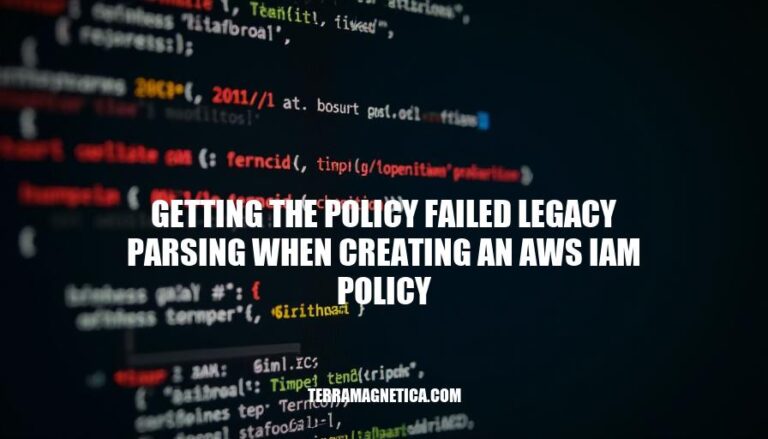
When creating an AWS IAM policy, encountering the error “policy failed legacy parsing” indicates that the policy document does not conform to the expected JSON structure or syntax. This error is significant because it prevents the policy from being created or applied, which can hinder the management of permissions and access controls within AWS. Ensuring correct policy syntax is crucial for maintaining secure and functional IAM policies.
When you encounter the error “the policy failed legacy parsing” while creating an AWS IAM policy, it means that the policy document you provided does not conform to the expected JSON structure or contains syntax errors that prevent it from being parsed correctly by AWS.
Incorrect JSON Structure:
{} or square brackets [].Improper Policy Elements:
Version element must be the first key in the policy document.Statement element should be an array, even if it contains only one statement.Invalid Actions or Resources:
Use of Pseudo Parameters:
${AWS::AccountId} instead of #{AWS::AccountId}.Terraform or CloudFormation Deployments:
Manual Policy Creation via AWS CLI or Console:
Serverless Framework Deployments:
Ensuring the policy document adheres to the correct JSON structure and syntax is crucial to avoid this error. Double-checking the policy elements and using tools like JSON validators can help identify and fix these issues.
Here are common mistakes that lead to the “policy failed legacy parsing” error when creating an AWS IAM policy, along with examples of incorrect policy documents:
Incorrect JSON Syntax:
{
"Version": "2012-10-17"
"Statement": [
{
"Effect": "Allow",
"Action": "s3:ListBucket",
"Resource": "arn:aws:s3:::example_bucket"
}
]
}
Invalid Action Names:
{
"Version": "2012-10-17",
"Statement": [
{
"Effect": "Allow",
"Action": "s3:ListBuckets", // Incorrect action name
"Resource": "arn:aws:s3:::example_bucket"
}
]
}
Incorrect ARN Format:
{
"Version": "2012-10-17",
"Statement": [
{
"Effect": "Allow",
"Action": "s3:ListBucket",
"Resource": "arn:aws:s3:example_bucket" // Missing colons and bucket name
}
]
}
Using NotAction with Allow Effect:
NotAction with Effect: Allow.{
"Version": "2012-10-17",
"Statement": [
{
"Effect": "Allow",
"NotAction": "iam:*",
"Resource": "*"
}
]
}
Missing Required Elements:
Effect, Action, or Resource.{
"Version": "2012-10-17",
"Statement": [
{
"Action": "s3:ListBucket",
"Resource": "arn:aws:s3:::example_bucket"
}
]
}
Invalid Condition Keys or Values:
{
"Version": "2012-10-17",
"Statement": [
{
"Effect": "Allow",
"Action": "s3:ListBucket",
"Resource": "arn:aws:s3:::example_bucket",
"Condition": {
"StringEquals": {
"aws:username": "example_user" // Incorrect condition key
}
}
}
]
}
These mistakes can cause parsing errors and prevent the policy from being applied correctly. Always validate your JSON syntax and ensure all elements are correctly specified.
Check JSON Syntax:
Verify Policy Structure:
Version field is correct (e.g., "Version": "2012-10-17").Statement is an array, even if it contains only one statement.Validate Actions and Resources:
Check for Unsupported Characters:
Review Policy Length:
Use AWS Policy Simulator:
Check for Duplicate Elements:
Correct Principal Specification:
Principal field is correctly specified, especially in resource-based policies.Review AWS Documentation:
Test with AWS CLI:
These steps should help you identify and correct issues causing the “policy failed legacy parsing” error.
To avoid the “policy failed legacy parsing” error when creating an AWS IAM policy, follow these best practices:
Version element outside the Statement element. Use "Version": "2012-10-17" for most policies.Statement element should be an array, even if it contains only one statement.Action and Resource elements are correctly specified. Use wildcards carefully and validate ARNs.Proper syntax and structure are crucial as they ensure the policy is interpreted correctly by AWS, preventing errors and ensuring the intended permissions are applied securely and effectively.
When creating an AWS IAM policy, ensure you follow best practices to avoid the 'policy failed legacy parsing' error. This error occurs due to incorrect syntax, structure, or formatting in the policy document. To prevent this issue, carefully review and validate your policy before deploying it.
JSONLint. Ensure the <code>Version</code> element is correctly specified outside the <code>Statement</code> element, typically as <code>"Version": "2012-10-17"</code>. The <code>Statement</code> element should be an array, even if it contains only one statement.Finally, test your policy using the AWS IAM Policy Simulator to identify any issues before deploying it. Deploying a policy with errors can lead to unintended consequences, including security vulnerabilities or access control issues.
By following these best practices and carefully reviewing your policy document, you can avoid the 'policy failed legacy parsing' error and ensure that your AWS IAM policies are correctly interpreted and applied securely and effectively.