

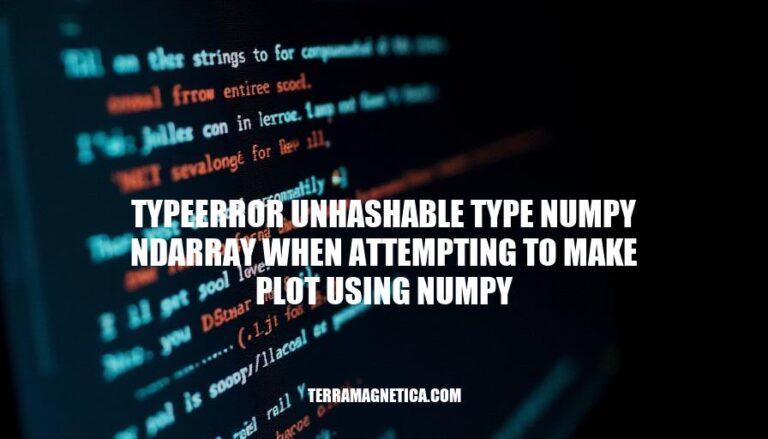
When working with data visualization in Python, you might encounter the error TypeError: unhashable type: ndarray-object-has-no-attribute-fit">numpy.ndarray. This error typically arises when using NumPy arrays in contexts that require hashable types, such as dictionary keys or set elements. It’s a common issue in data visualization tasks because NumPy arrays are often used for handling and plotting data. Understanding and resolving this error is crucial for smooth and efficient data analysis workflows.
The error TypeError: unhashable type: numpy.ndarray occurs when you try to use a NumPy array in a context that requires hashable types, such as dictionary keys or set elements.
NumPy ndarrays are mutable, meaning their contents can change. Hashable objects must have a fixed hash value during their lifetime, which mutable objects cannot guarantee. This is why ndarrays cannot be used as keys in dictionaries or elements in sets.
In plotting, this error might arise if you attempt to use ndarrays in ways that require hashable types. For example, if you try to use an ndarray as a key in a dictionary to store plot configurations or cache data, you’ll encounter this error. To avoid this, convert the ndarray to a tuple or another immutable type before using it in such contexts.
Here are common scenarios where TypeError: unhashable type: numpy.ndarray occurs when making plots using NumPy, along with typical code snippets:
import numpy as np
# Creating a NumPy array
arr = np.array([1, 2, 3])
# Trying to use the array as a dictionary key
data = {arr: "value"} # This will raise TypeError
import numpy as np
# Creating a NumPy array
arr = np.array([1, 2, 3])
# Trying to add the array to a set
my_set = set()
my_set.add(arr) # This will raise TypeError
import numpy as np
import matplotlib.pyplot as plt
# Creating NumPy arrays
x = np.array([1, 2, 3])
y = np.array([4, 5, 6])
# Incorrectly using NumPy arrays in a plot
plt.scatter(x, y, label=np.array(['A', 'B', 'C'])) # This will raise TypeError
plt.legend()
plt.show()
These errors occur because NumPy arrays are mutable and cannot be hashed, which is required for dictionary keys and set elements.
Identify the Error Source:
numpy.ndarray is being used in a context that requires hashable types (e.g., as a key in a dictionary or an element in a set).Convert numpy.ndarray to a Hashable Type:
import numpy as np
arr = np.array([1, 2, 3])
hashable_arr = tuple(arr)
import numpy as np
arr = np.array([1, 2, 3])
hashable_arr = str(arr)
Adjust Plotting Code:
plt.scatter) is in a compatible format:import matplotlib.pyplot as plt
import numpy as np
x = np.array([1, 2, 3])
y = np.array([4, 5, 6])
plt.scatter(x, y)
plt.show()
Avoid Using numpy.ndarray in Sets or as Dictionary Keys:
my_dict = {tuple(arr): 'value'}
Check Data Shapes:
if x.shape != y.shape:
raise ValueError("Shapes of x and y must match")
By following these steps, you can troubleshoot and resolve the TypeError: unhashable type: numpy.ndarray error effectively.
To avoid the ‘TypeError: unhashable type: numpy.ndarray’ in future plotting tasks with NumPy, consider these best practices:
Convert Arrays to Tuples: Use tuples instead of NumPy arrays when you need hashable types, such as dictionary keys or set elements.
my_array = np.array([1, 2, 3])
my_tuple = tuple(my_array)
Use Lists for Hashing: Convert NumPy arrays to lists if you need to hash them.
my_list = my_array.tolist()
Avoid Using Arrays as Keys: Use arrays as values in dictionaries, not as keys.
my_dict = {'key': my_array}
Check Data Structures: Ensure that data structures requiring hashable types (like sets or dictionary keys) do not contain mutable objects like NumPy arrays.
Use Immutable Data Structures: Prefer immutable data structures like tuples for operations requiring hashable types.
By following these practices, you can prevent the ‘TypeError: unhashable type: numpy.ndarray’ and ensure smoother plotting tasks with NumPy.
When making plots using NumPy, it’s essential to understand and address the ‘TypeError: unhashable type: numpy.ndarray’ error to ensure effective data visualization. This error occurs when trying to use mutable objects like NumPy arrays as keys in dictionaries or elements in sets, which requires hashable types.
By understanding and addressing the ‘TypeError: unhashable type: numpy.ndarray’ error, you can ensure smoother plotting tasks with NumPy and achieve effective data visualization.